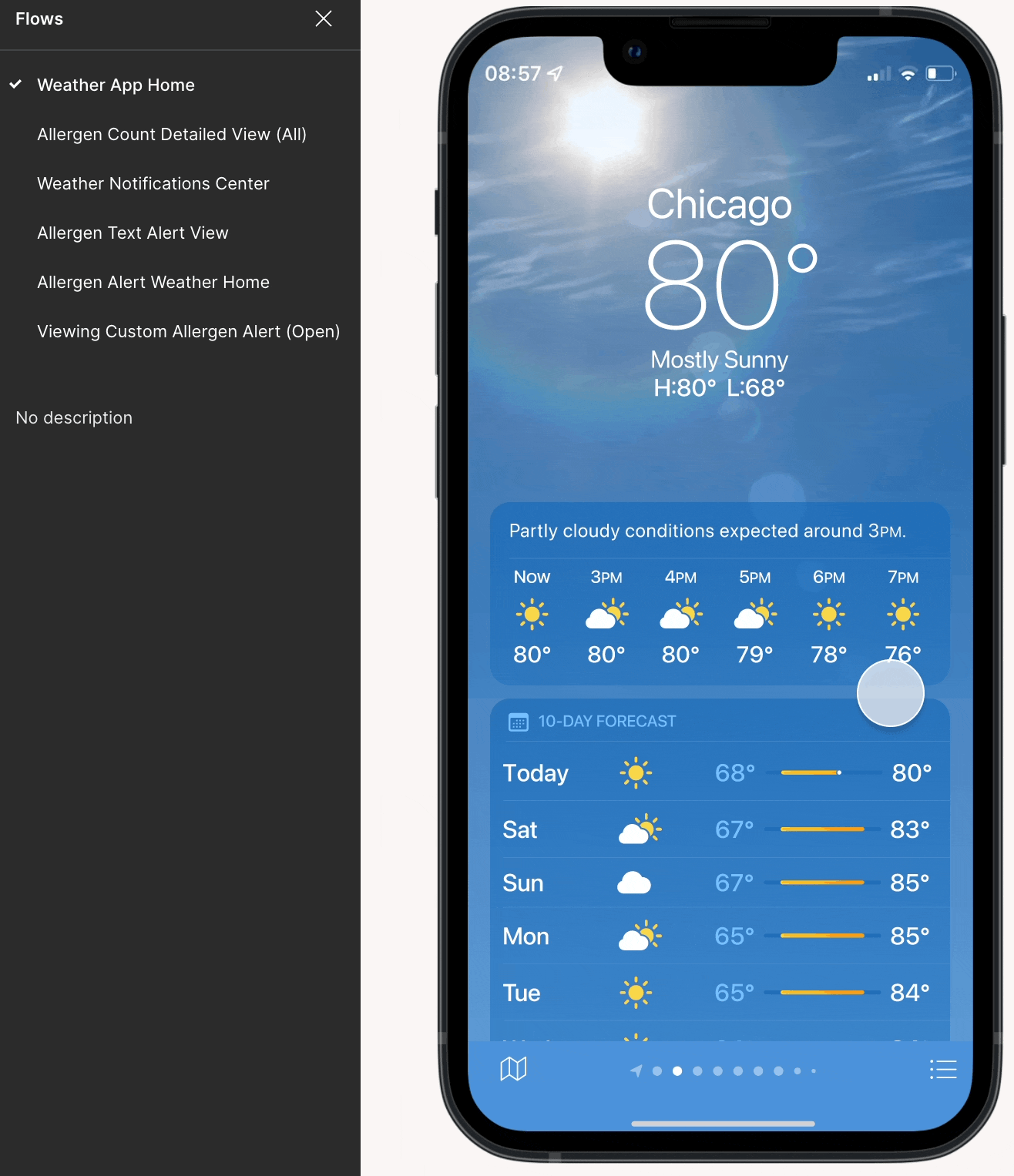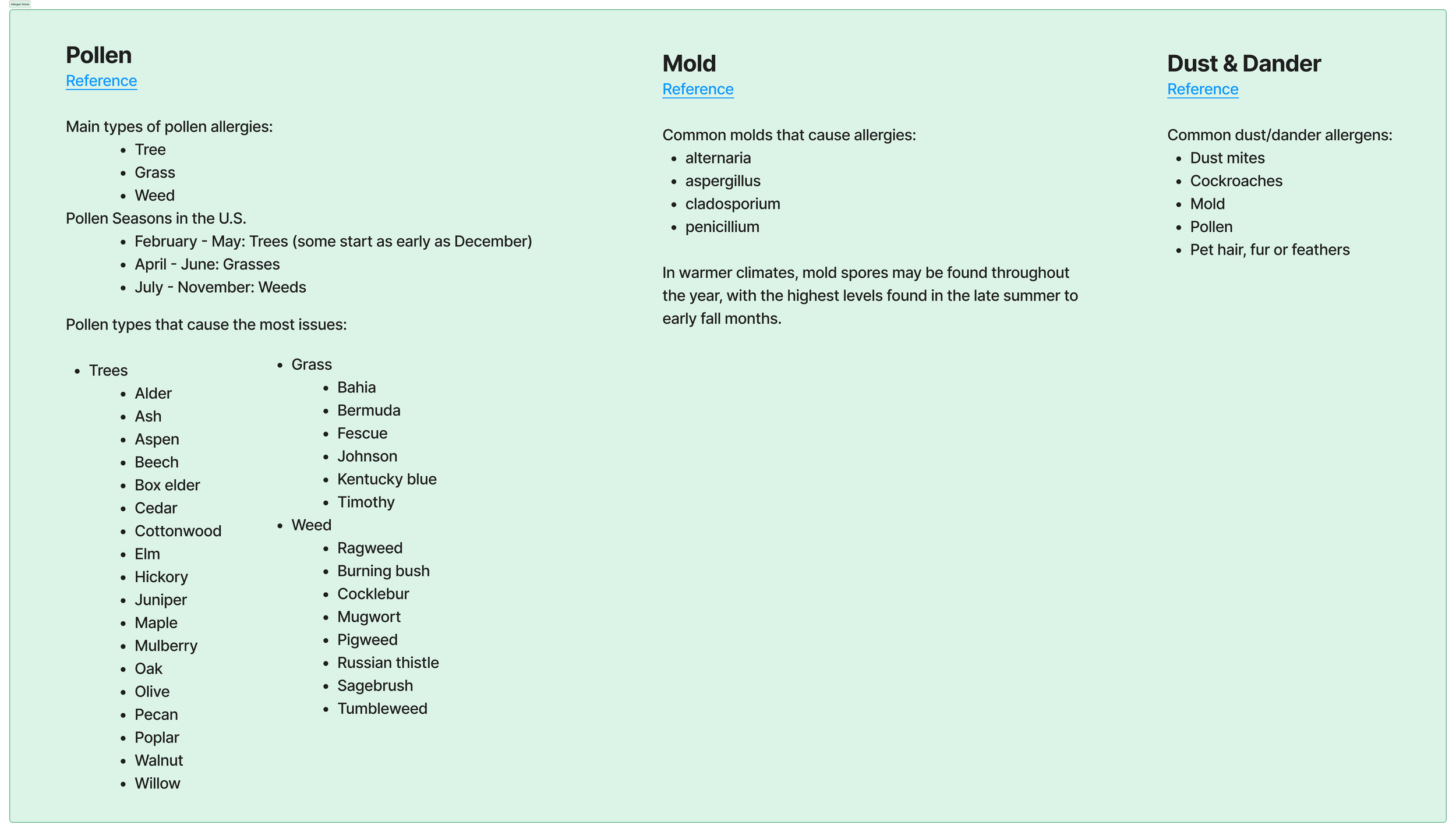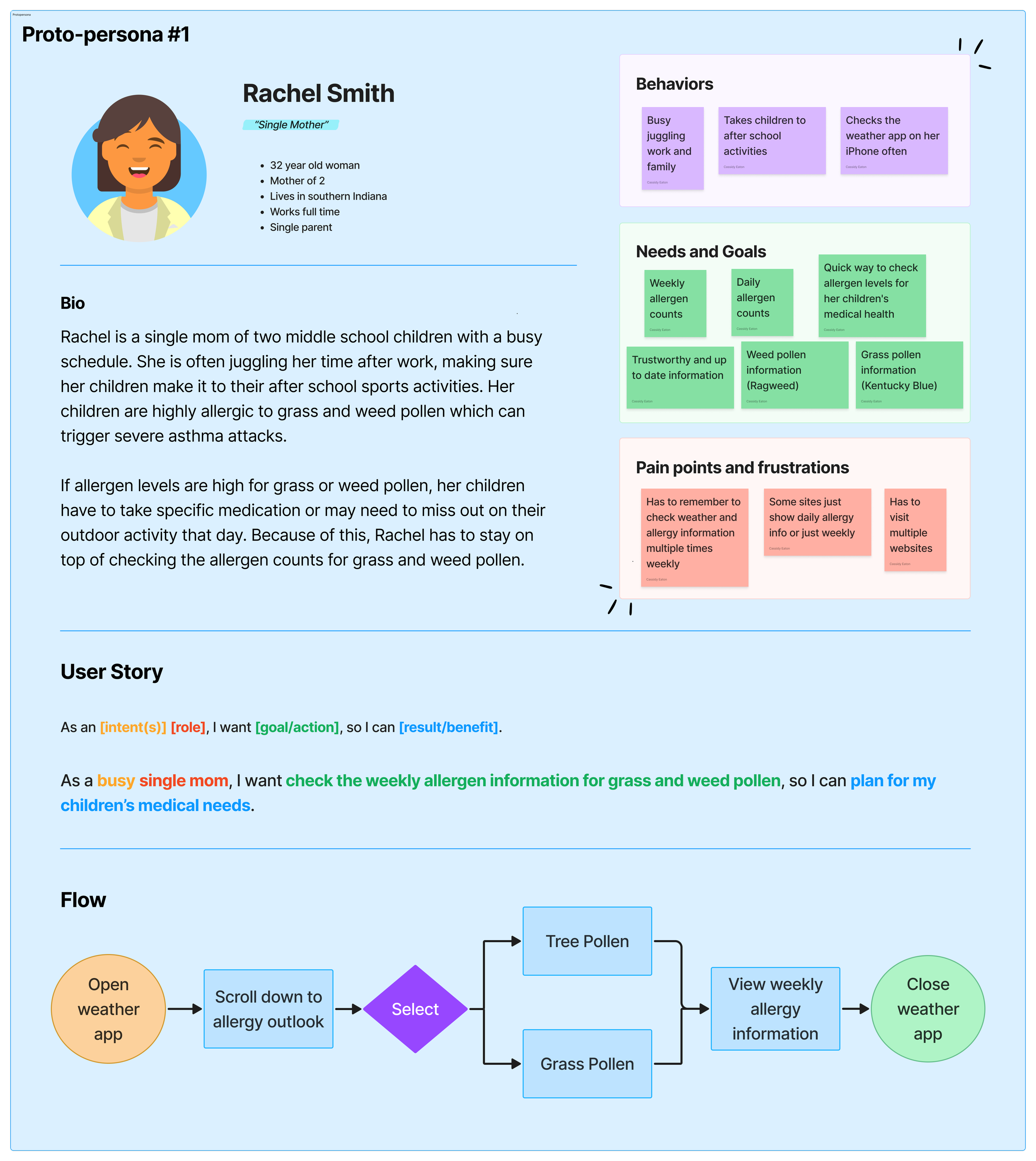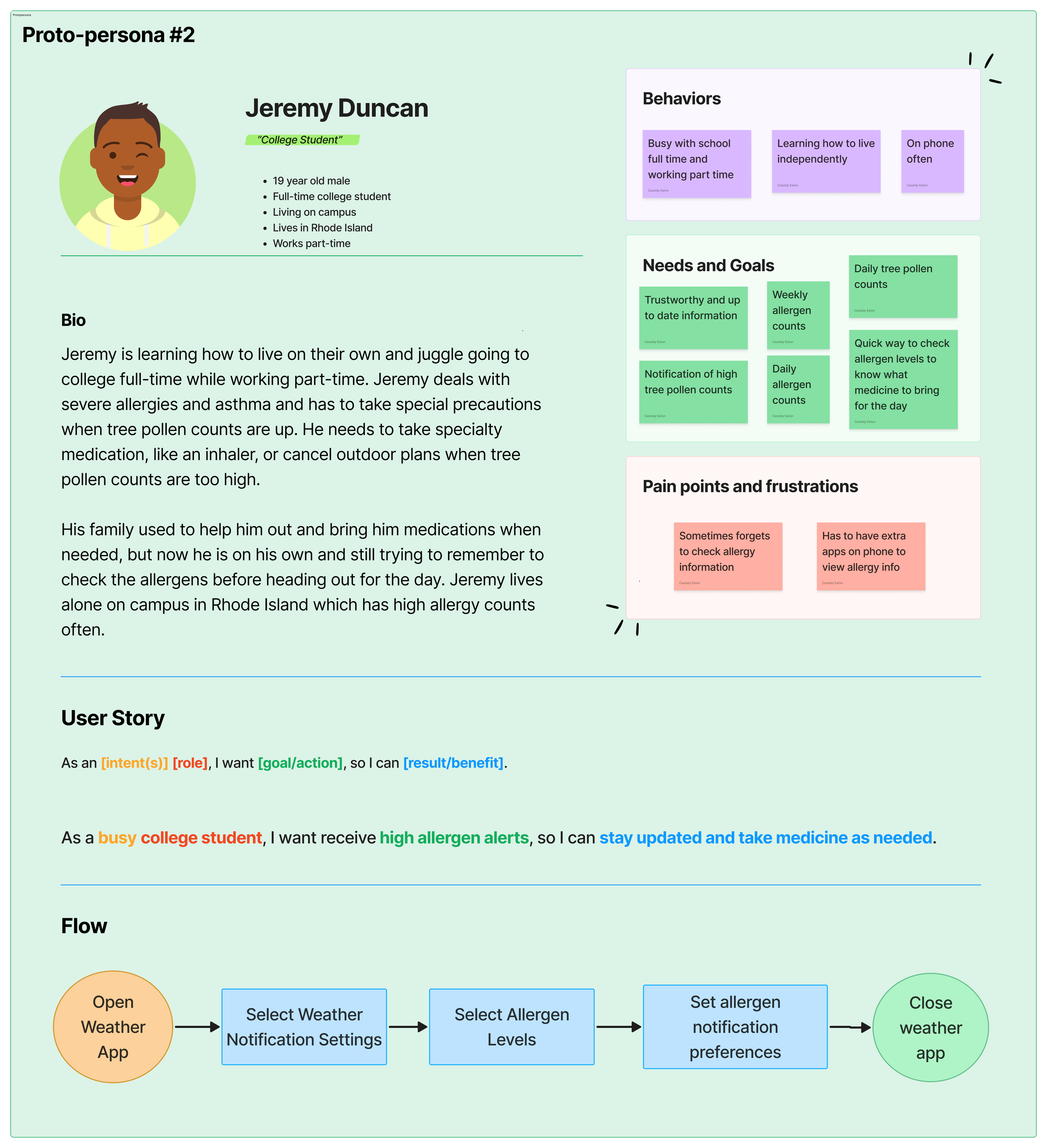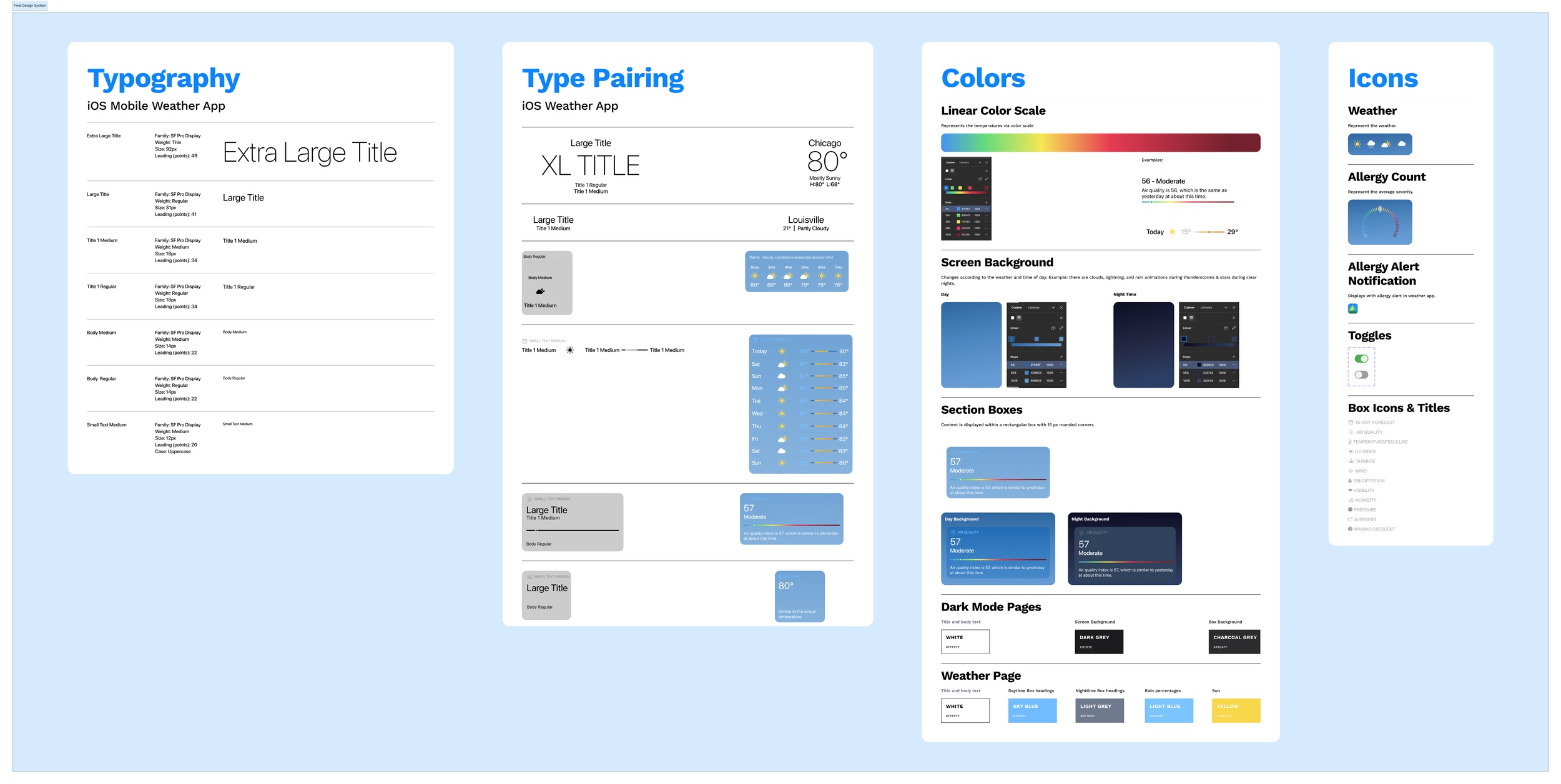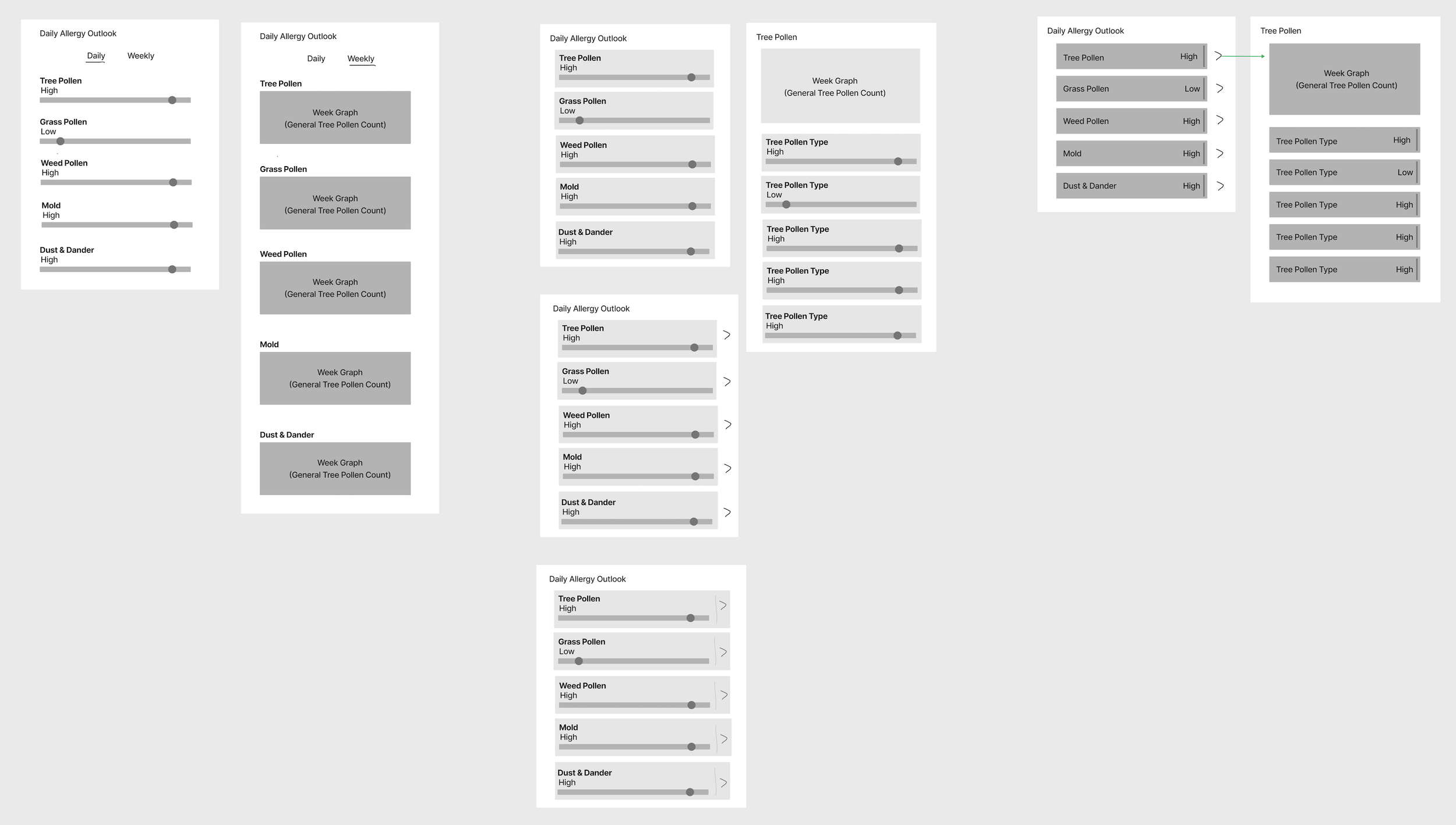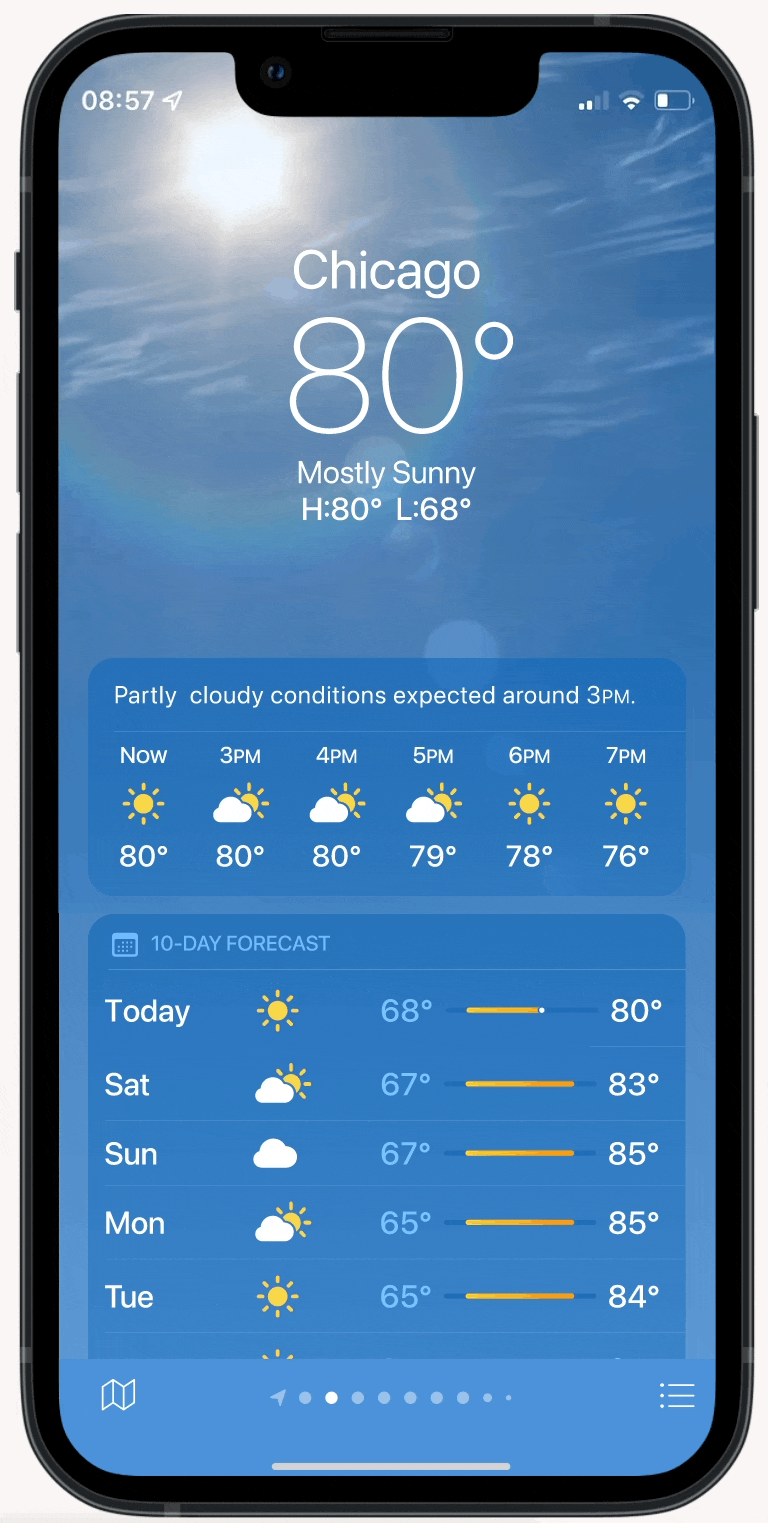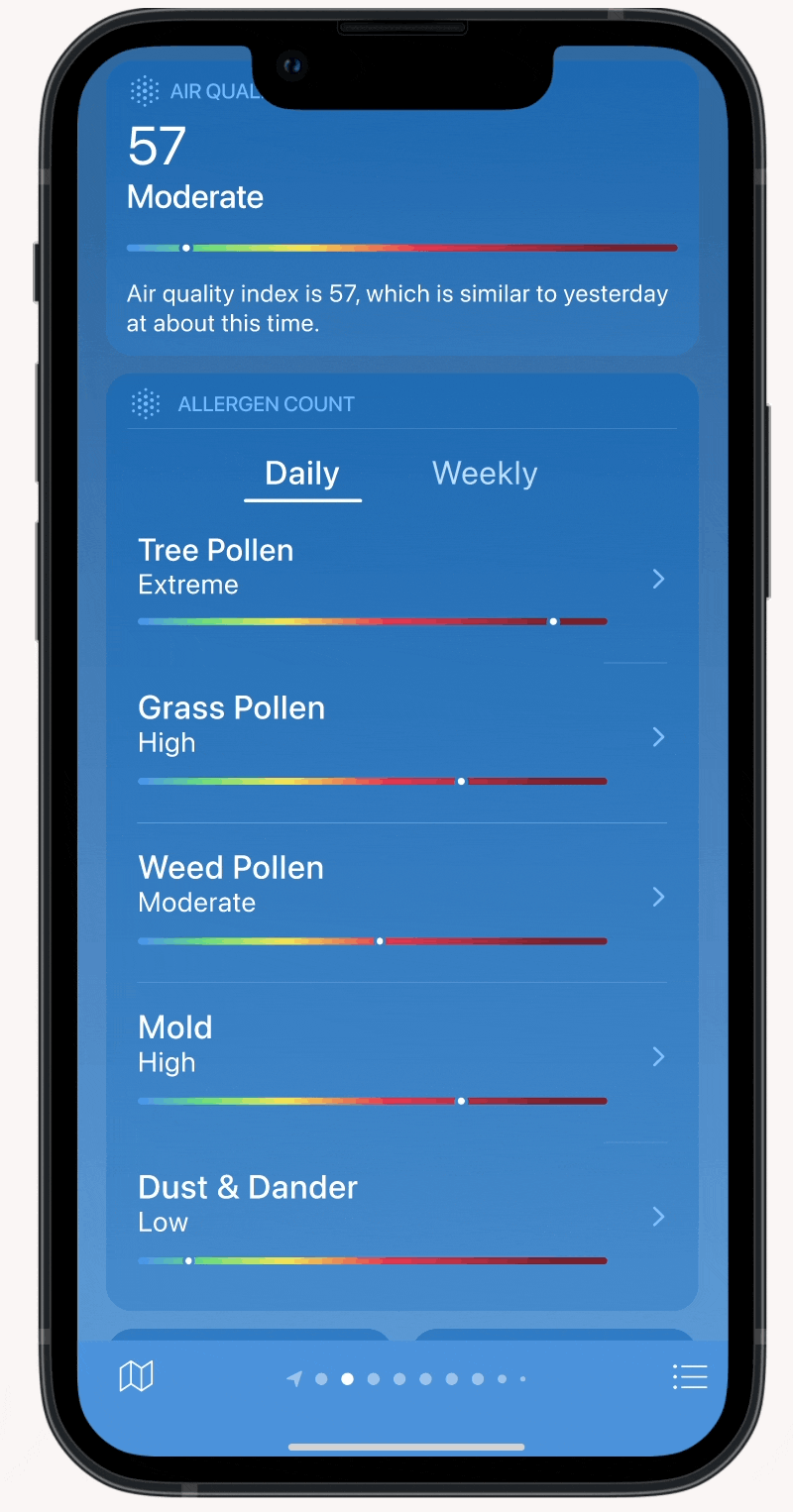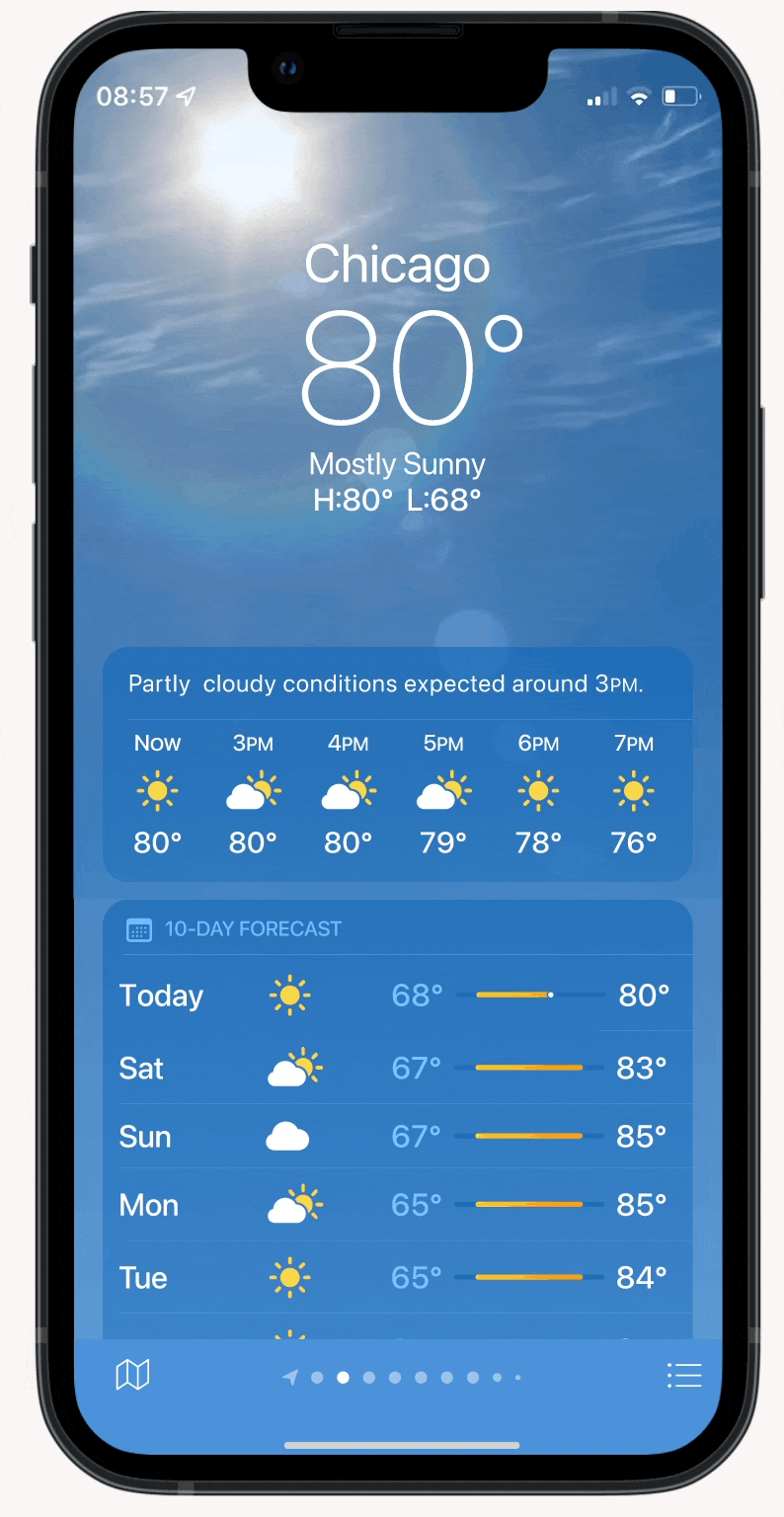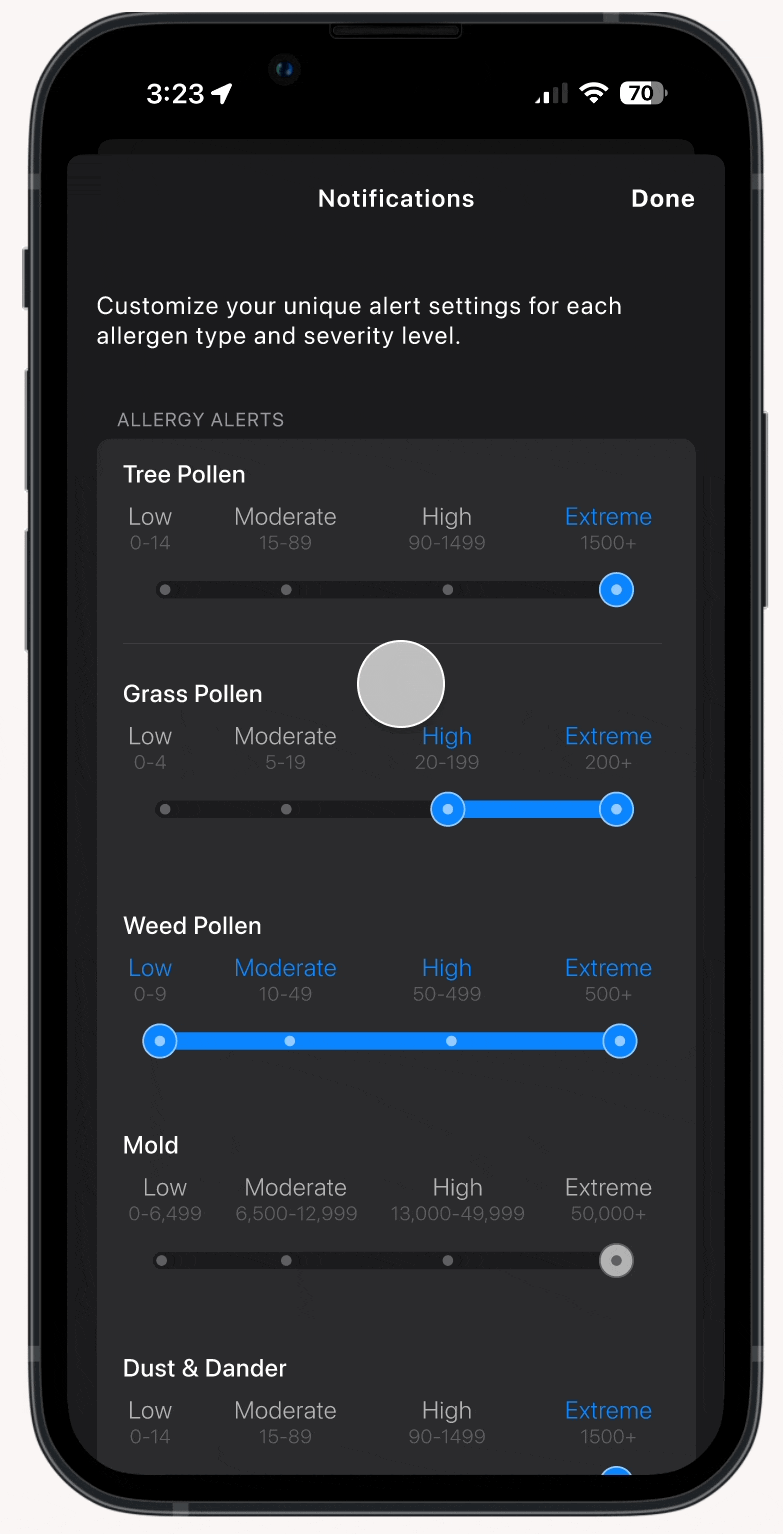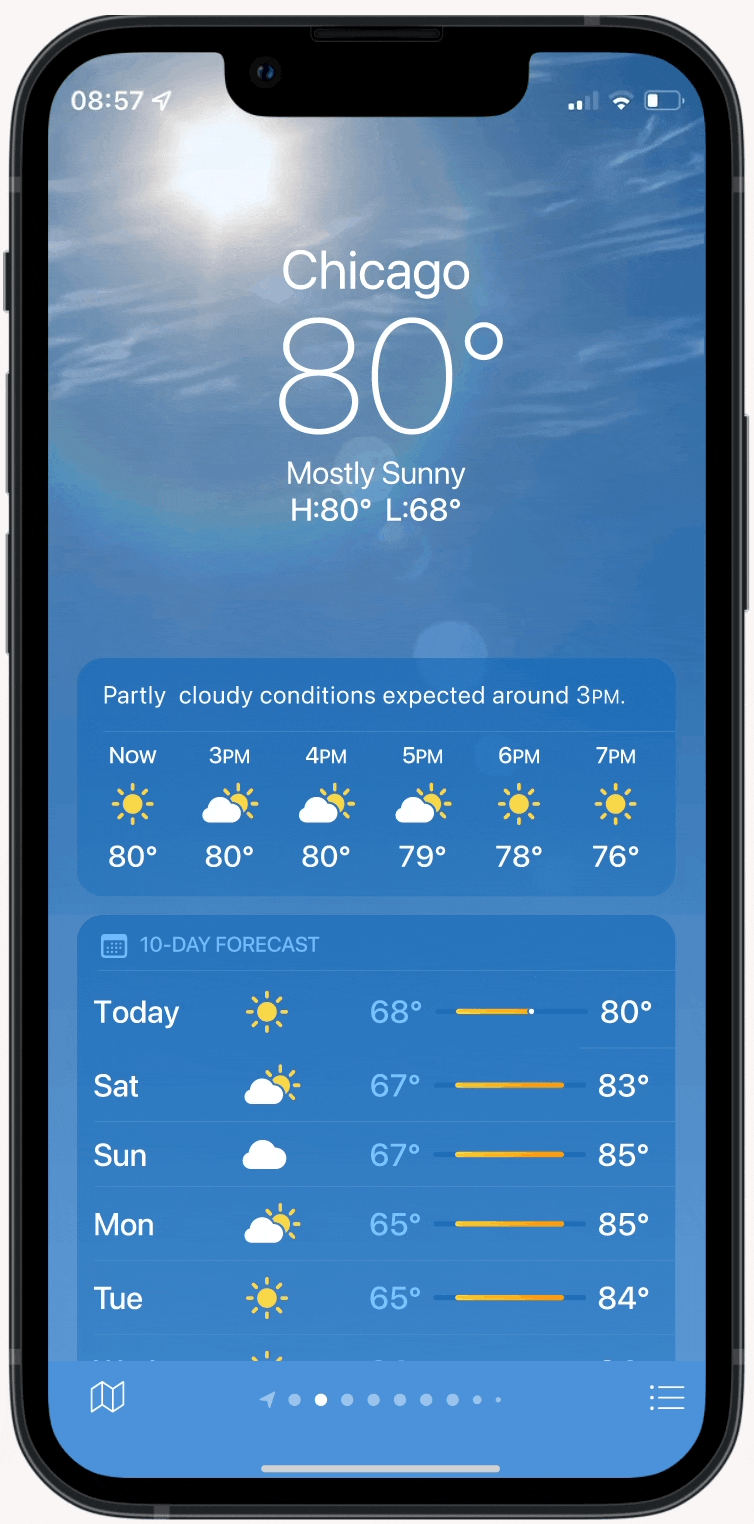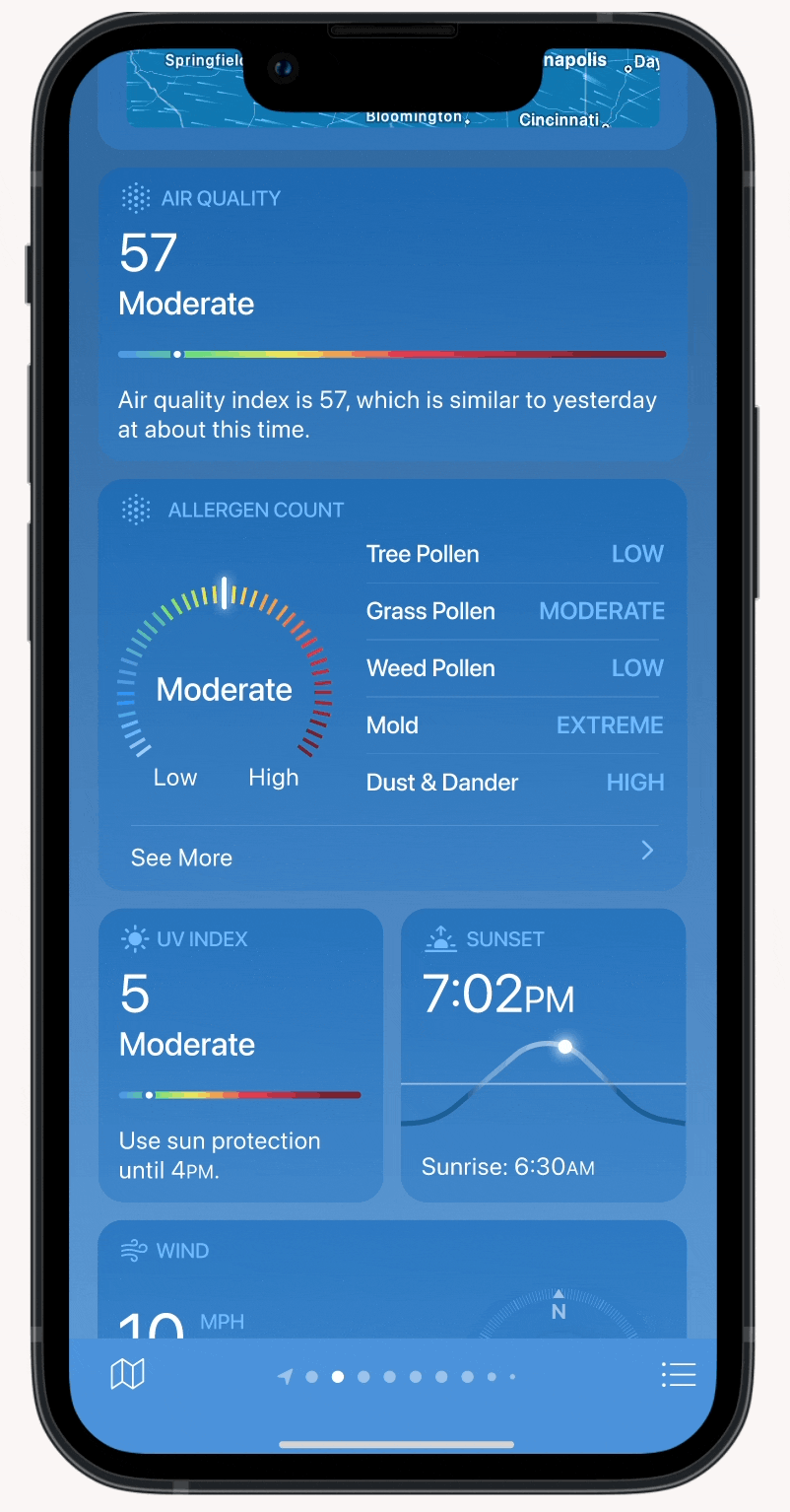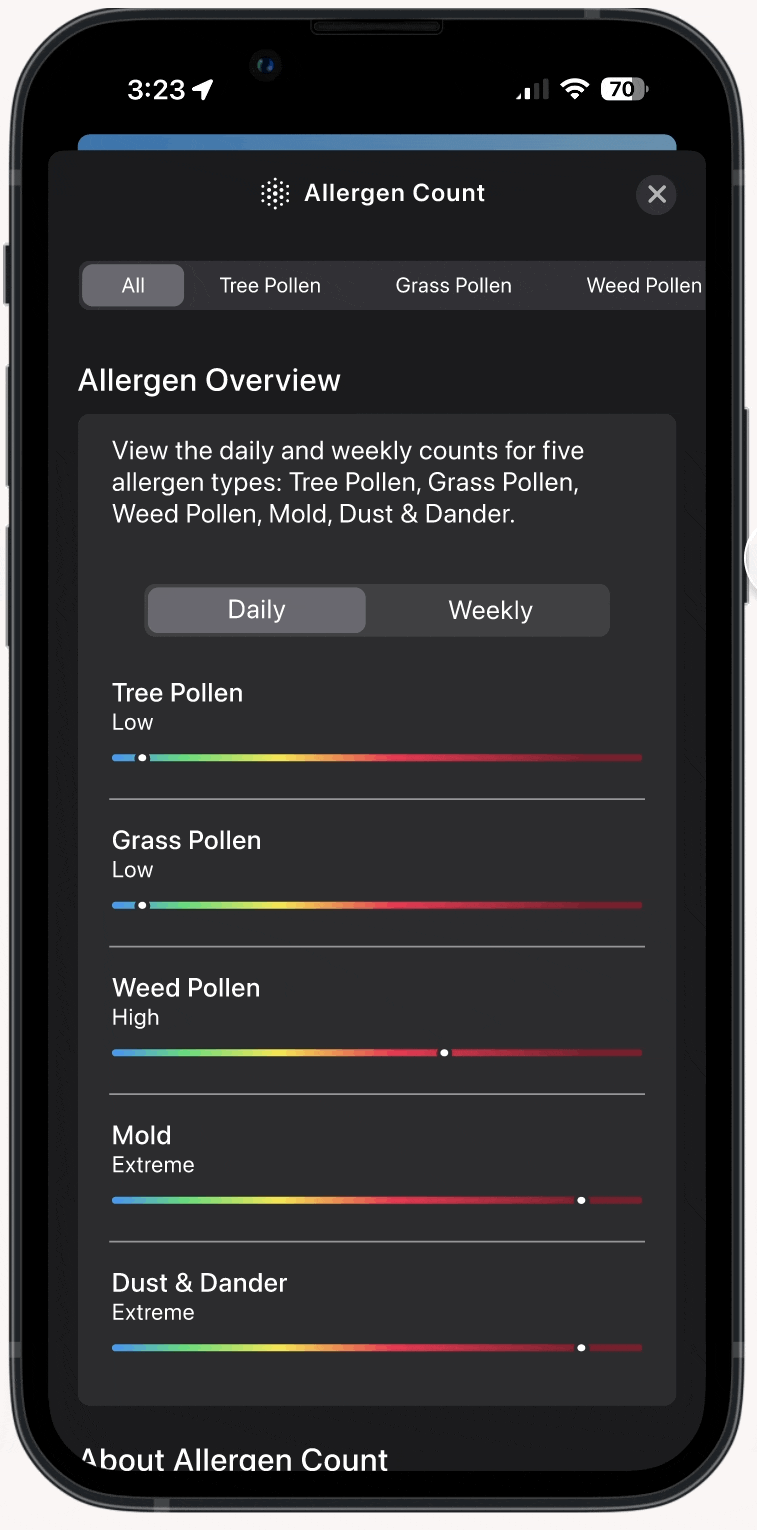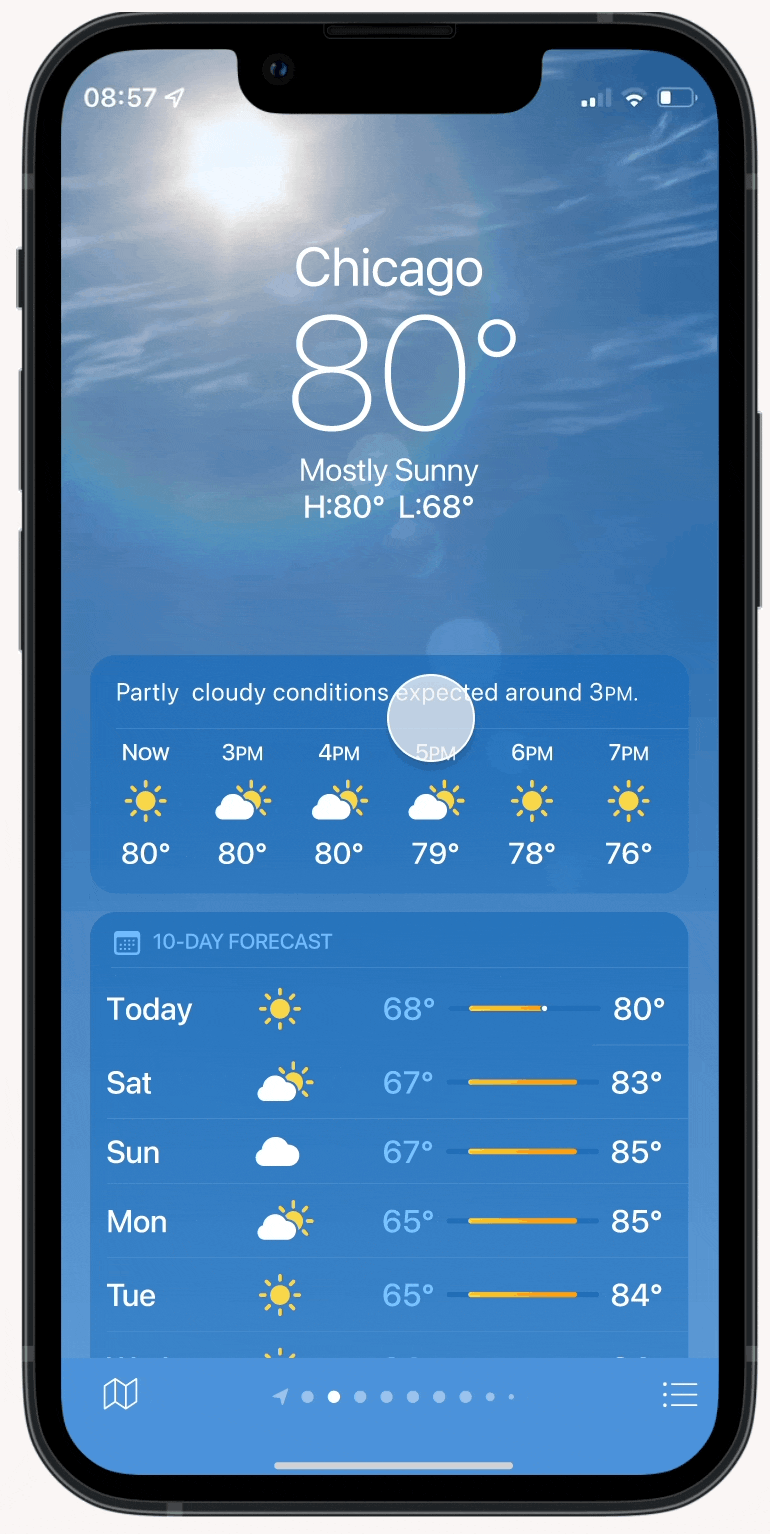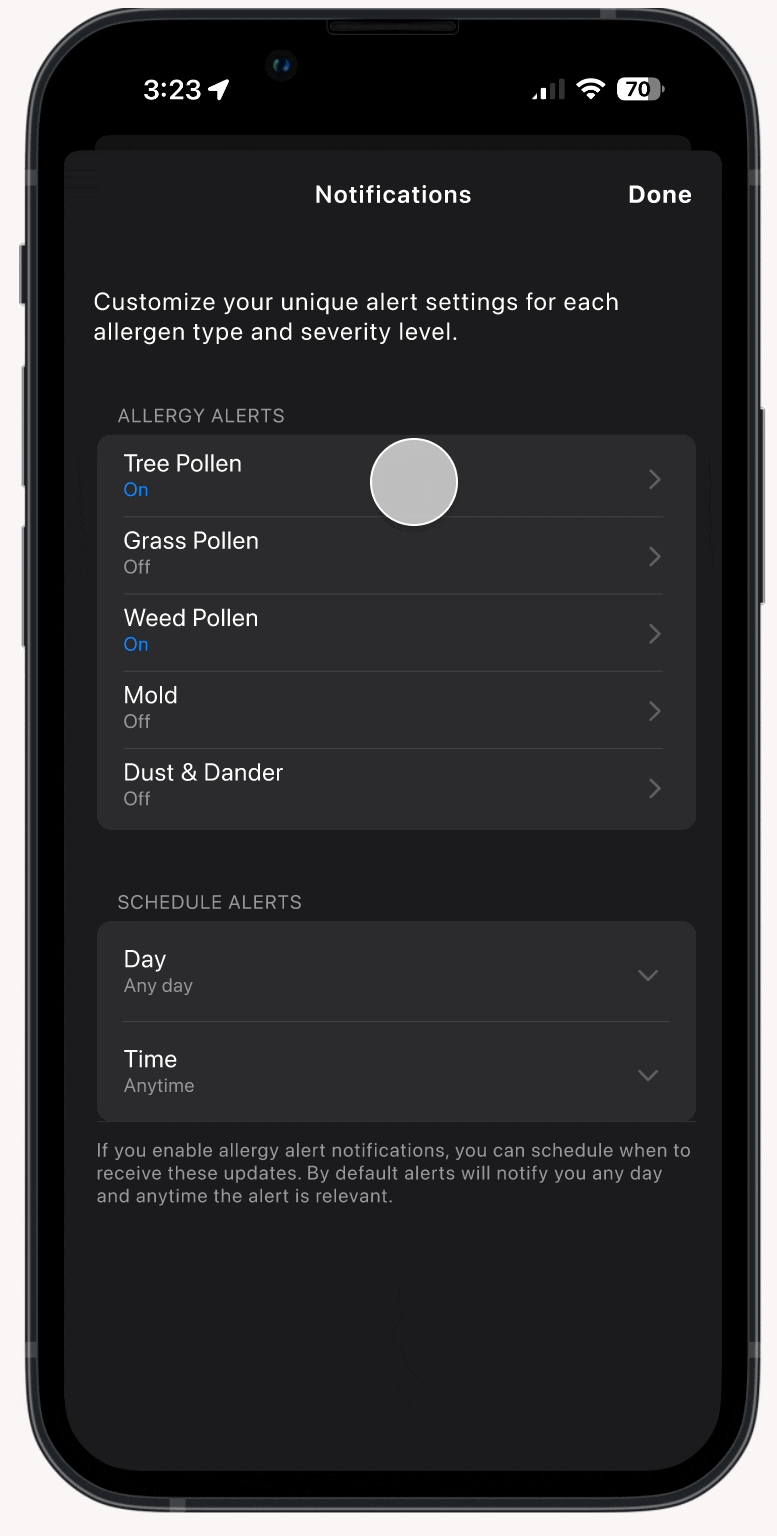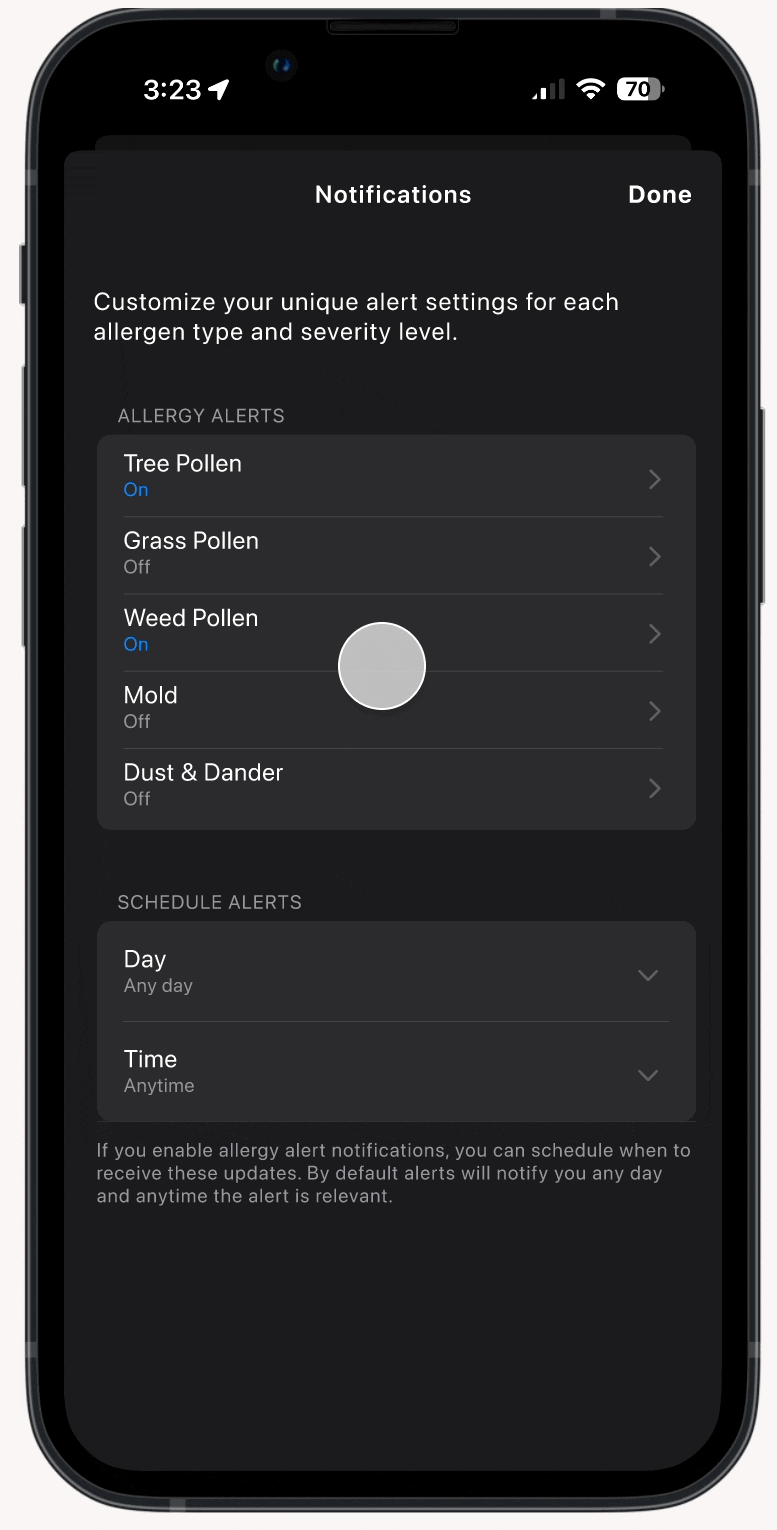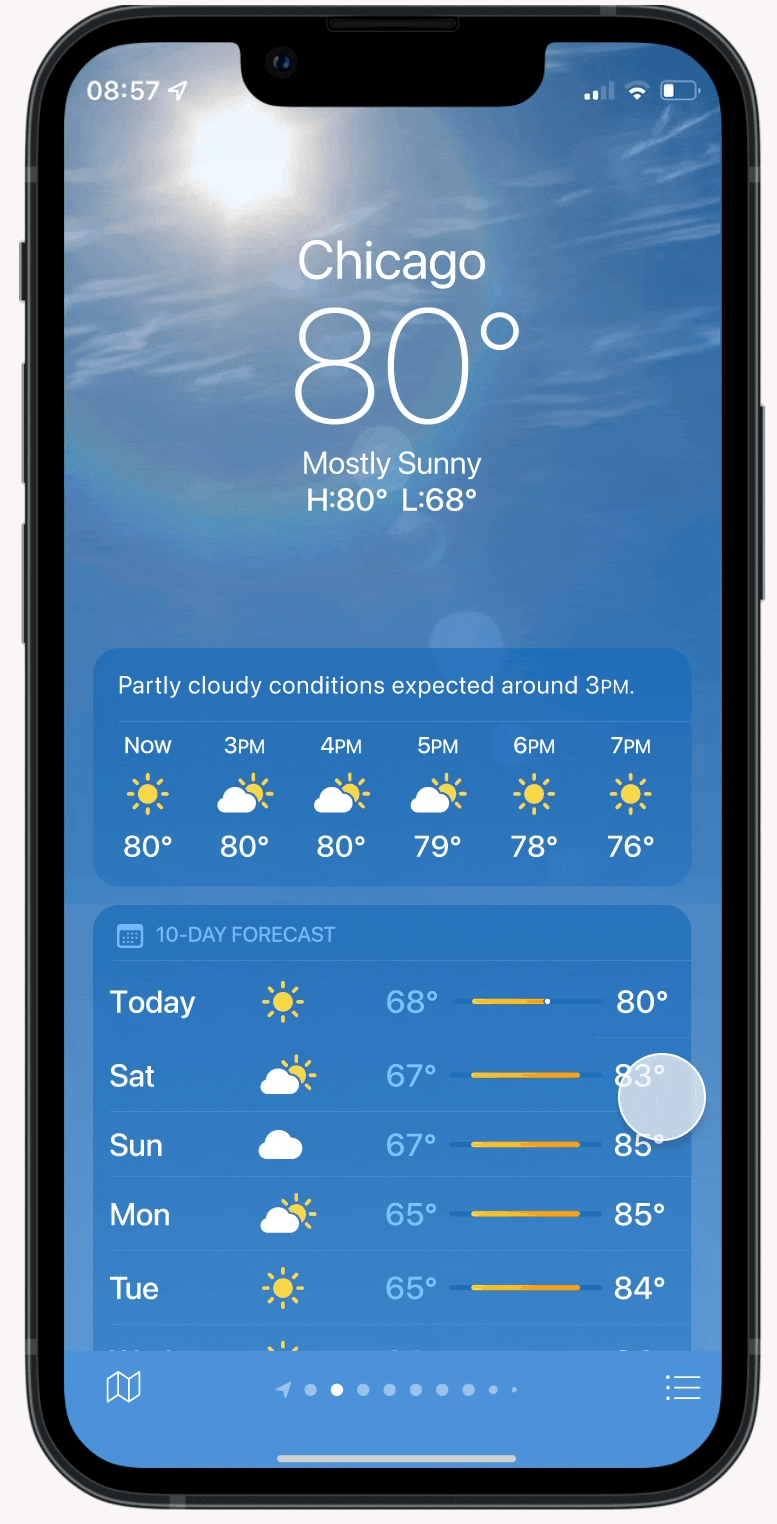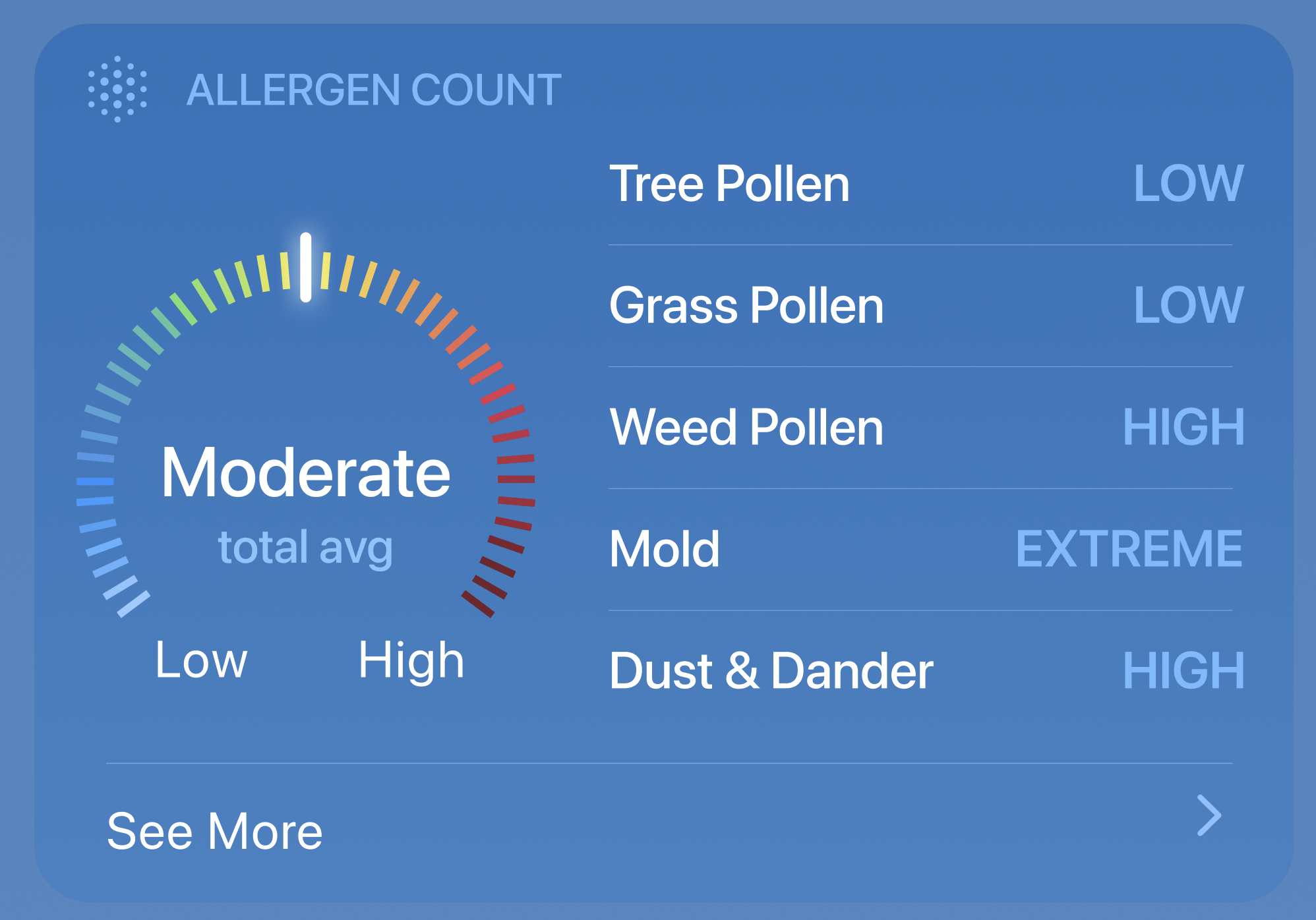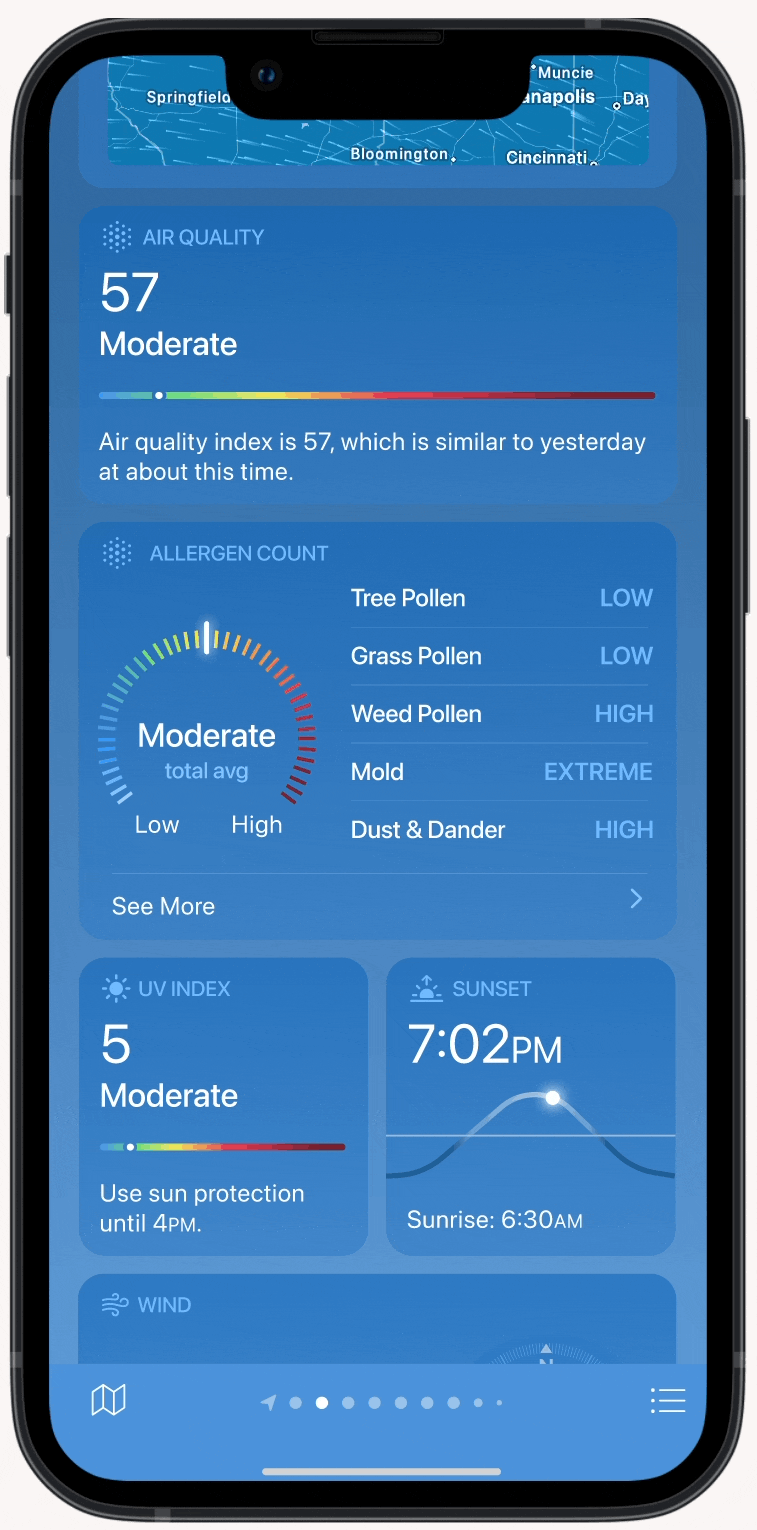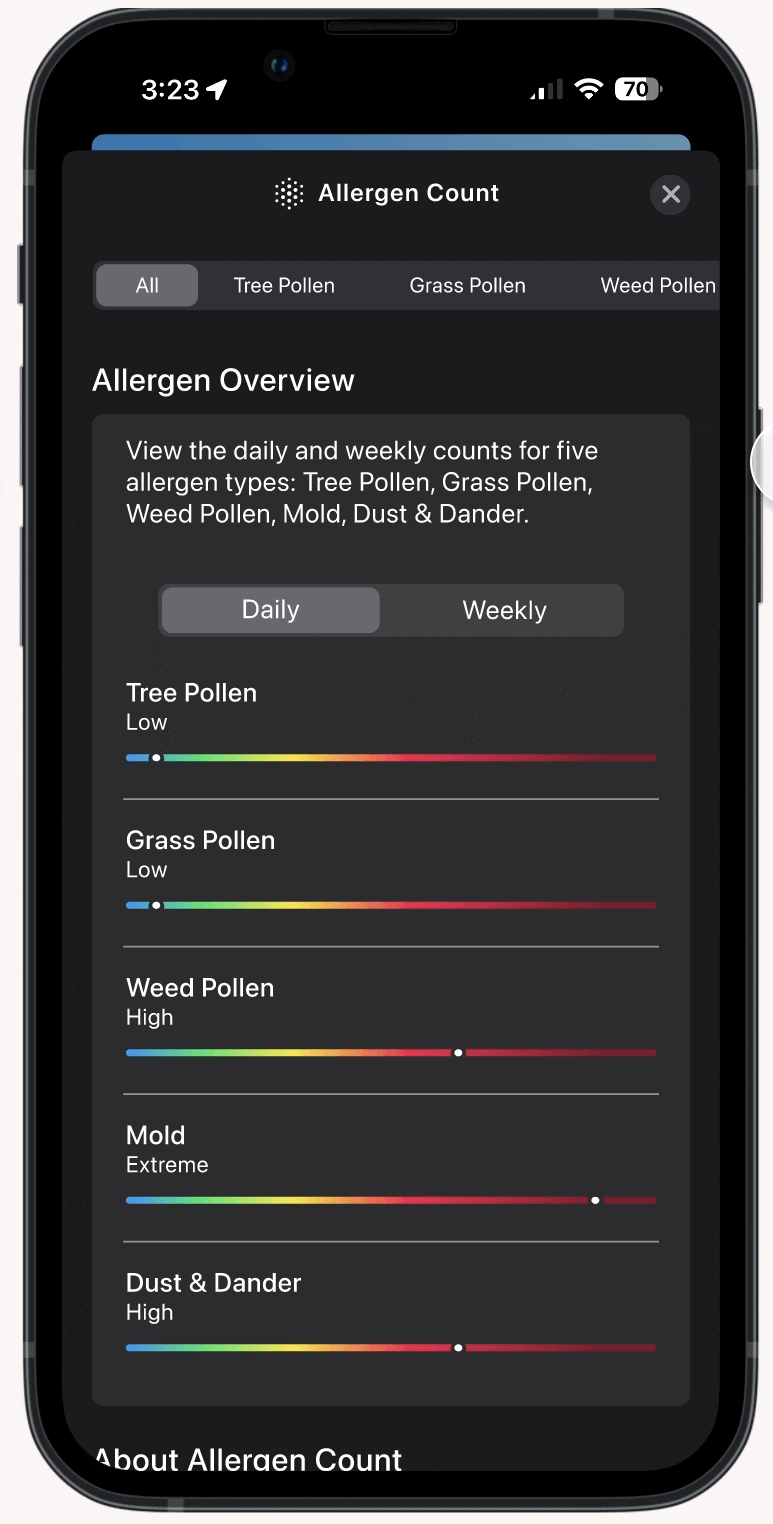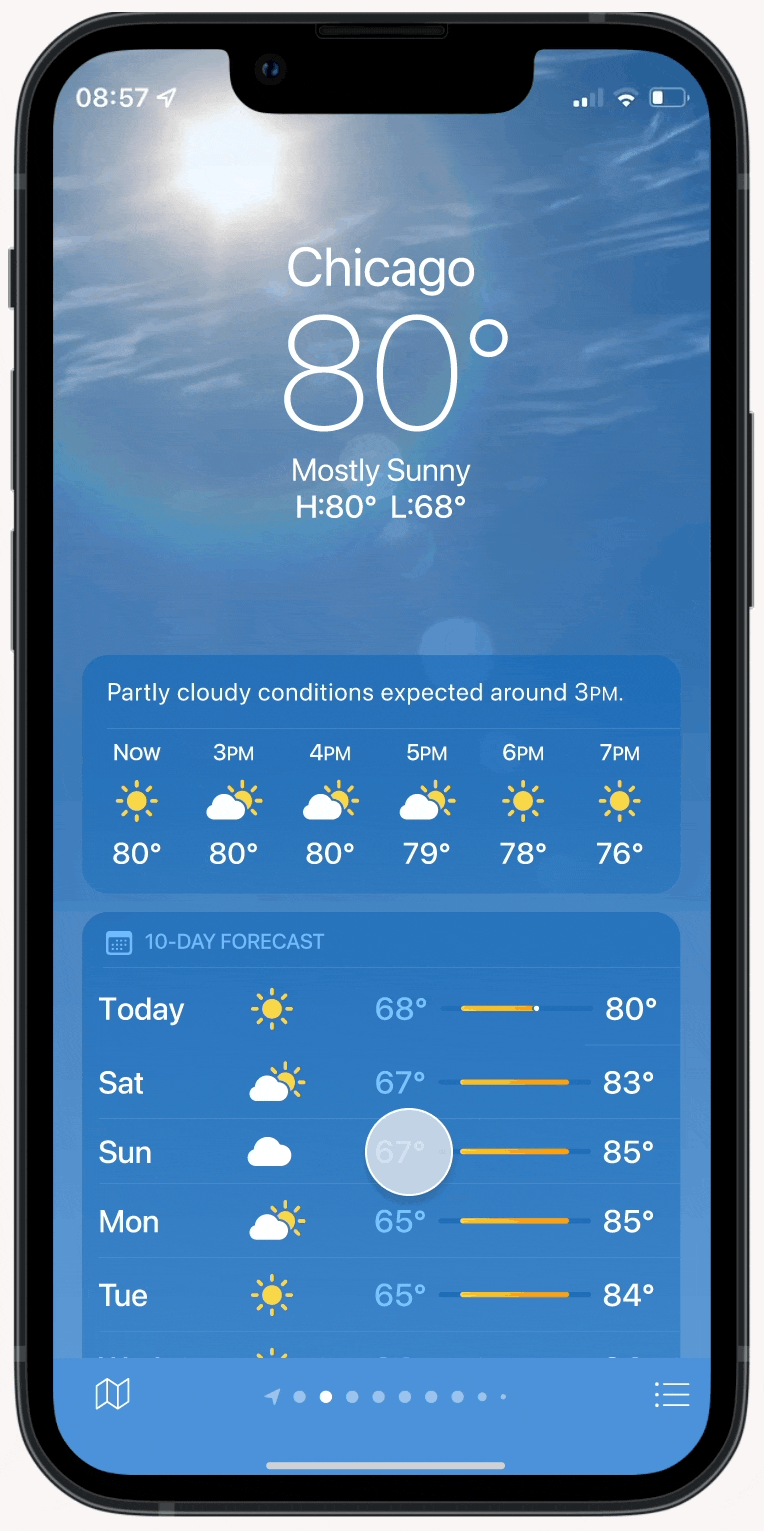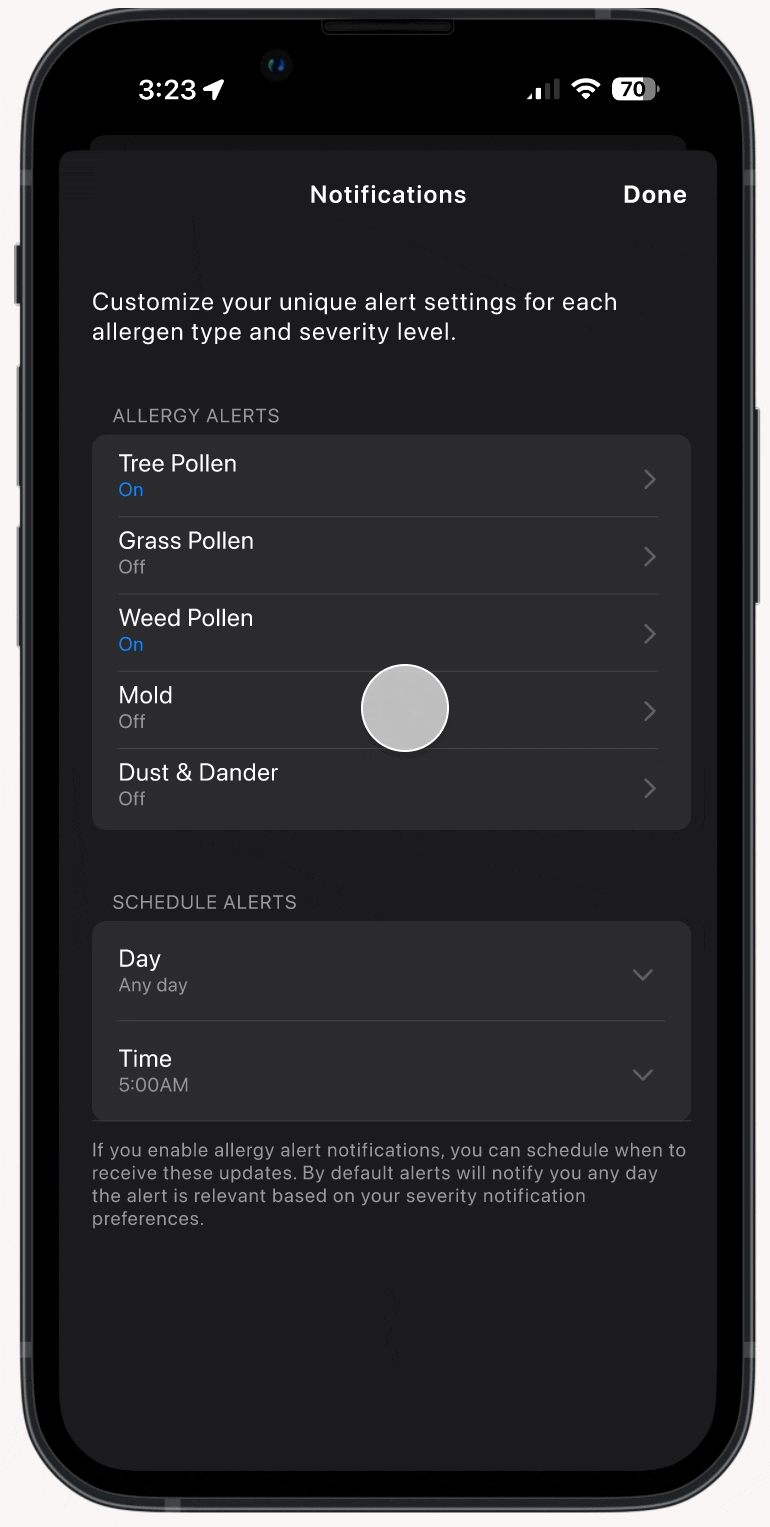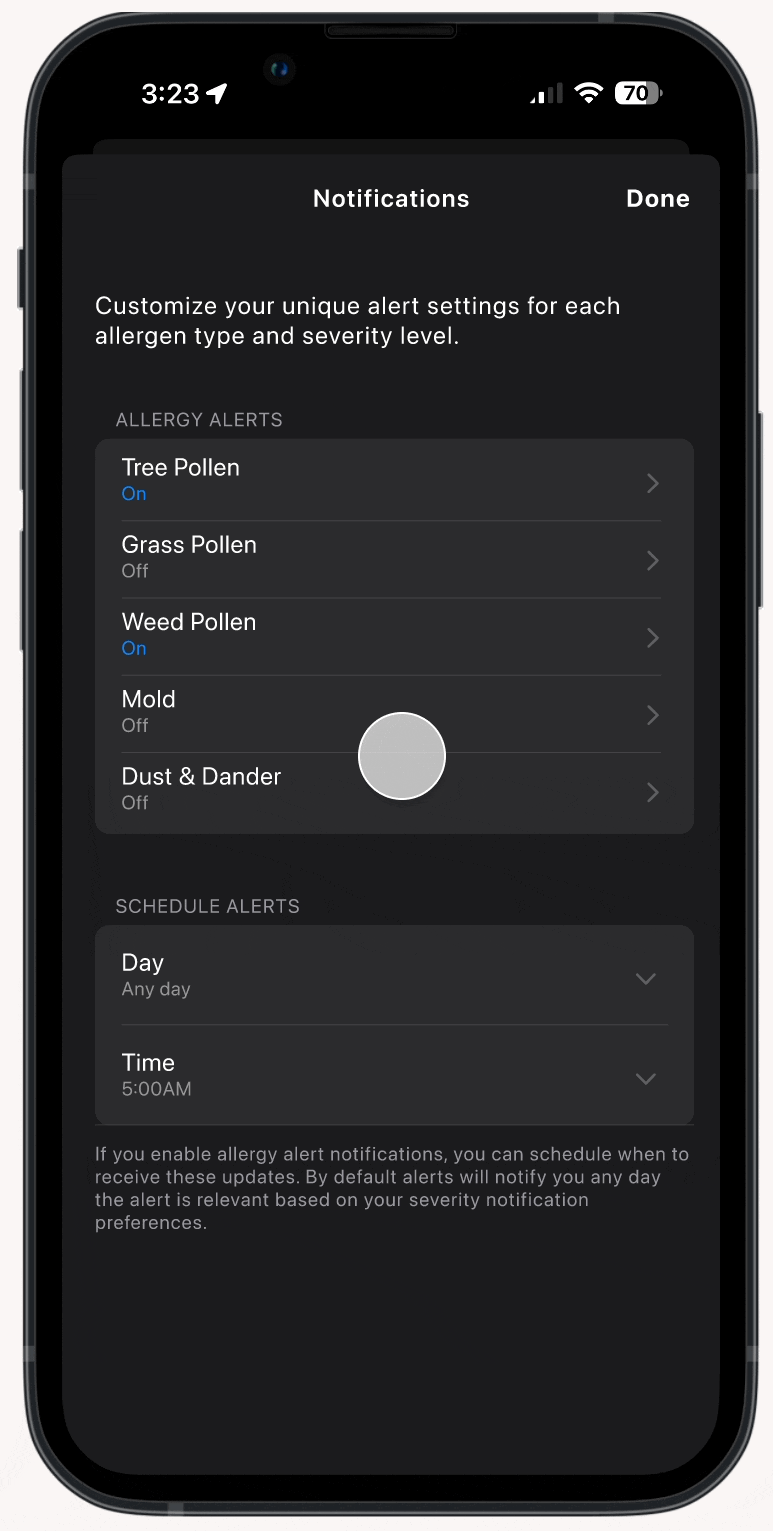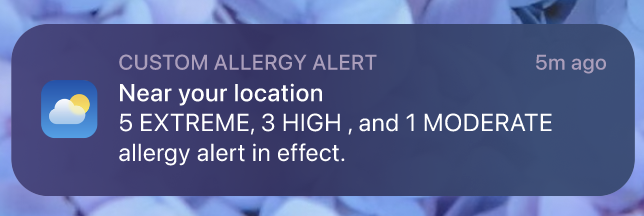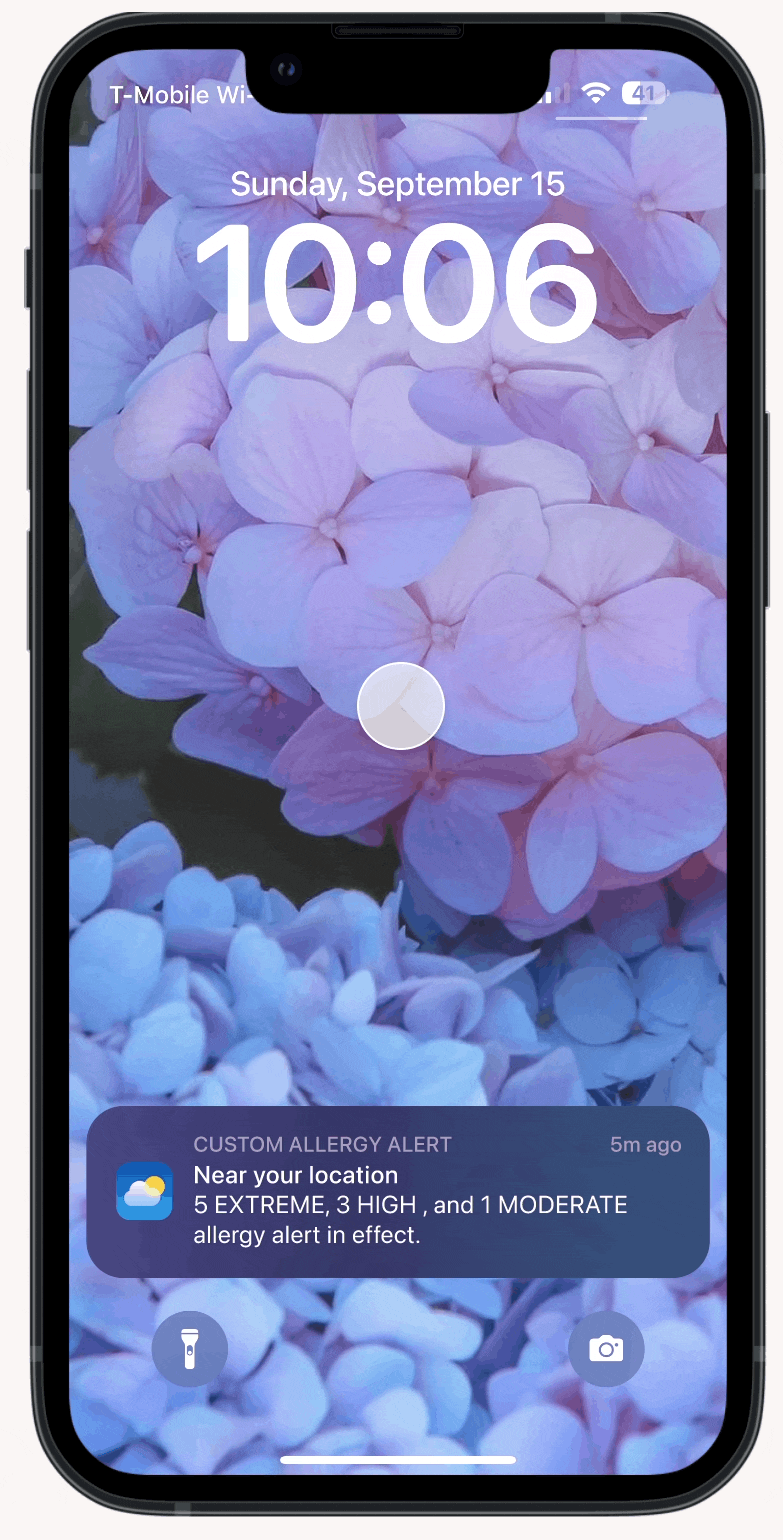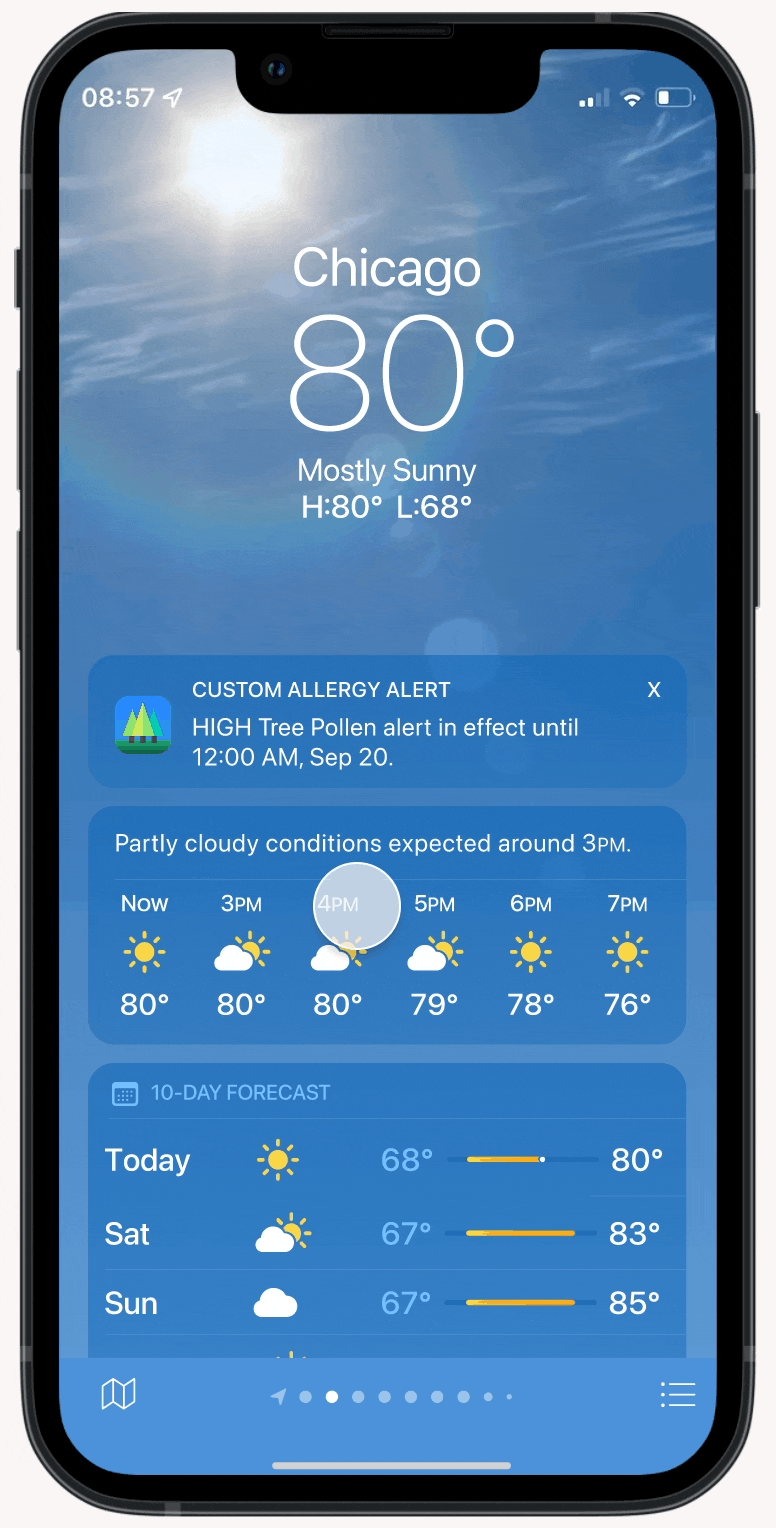Seamless Allergy Tracking: Enhancing Apple Weather for Sensitive Users
TIMELINE
August 2024 - October 2024
MY ROLL
Solo UX Design Masters Degree Project
SOFTWARE USED
Figma
Google Docs
OVERVIEW
Many people who use Apple products frequently view its built-in weather app. Apple's weather app has a variety of features and has offered more information with each update. However, it lacks specific information regarding allergy counts. Individuals looking for this information have to download additional apps or search websites for these counts. Taking these extra steps can be time-consuming and frustrating for users.
In this project, I wanted to elevate the experience of Apple’s weather app users dealing with allergies. Before diving into the app improvements, I focused on learning more about the weather app features and outdoor allergens. I then created two proto-personas, each with a unique story and user flow, to better understand the users I’m designing for and ensure user-centric decision-making. I outlined my goals for the features I wanted in the weather app. I knew I wanted to 1) Add allergy counts to the weather app home screen, 2) Display data for Pollen (Tree, Grass, Weed), Mold, and Dust & Dander, 3) Offer daily and weekly allergen views, 4) Show specific species data within each allergen type, 5) Let users set alerts for allergens when they reach a certain severity level, and 6) Add extra information about allergens
Next, I started working on reconstructing Apple’s design system and creating wireframes. I eventually created my first prototype and was ready to start usability tests. Through this project, I designed three functioning prototypes in Figma and conducted two rounds of usability testing with 5 users each time. In the end, I was able to analyze user feedback and iterate on my designs. You can view the final prototype or explore my Figma file!
The final prototype includes a new allergen count widget to the Apple Weather app home screen, a detailed breakdown of all five most popular outdoor allergen types with daily and weekly allergen breakdowns, a notification feature to create custom allergy alerts, custom text alerts, and detailed breakdowns showcasing these custom allergen alerts.
APPLE’S WEATHER APP
Apple’s weather app first became available in 2007 and started as a simple app to give users basic weather information. As time has passed, they have expanded on what information they offer. Now you can find detailed weather and atmospheric data. Apple has also started including relevant topics like moon phase information. The weather app is available on iOS, iPadOS, macOS Ventura, and watchOS. Users can view information based on their location or other locations they select to view. Apple pulls data from The Weather Channel to use in their app. The Weather Channel offers a variety of detailed data, including allergen information. This is useful as Apple can continue to utilize this source.
ALLERGEN RESEARCH
There are three primary types of allergens (5 total):
Pollen (tree, grass, weed)
Mold
Dust & Dander
Each one can be broken down even further by specific species. For example, a specific species of tree pollen is maple tree pollen.
Allergen data is collected on a daily basis, so there is no hourly data. The amount of information also varies from town to town. Some cities collect more allergen data than others.
PROTO-PERSONAS
Next, I created two personas and built out their story and flow to better understand the users I’m designing for and ensure user-centric decision-making.
On the left we have Rachel who is a busy, single mom of two children with severe allergies. She needs to be able to check daily and weekly allergen counts to keep her kids healthy.
Meanwhile, Jeremy is a new college student who often forgets to check the allergy information so they would like a daily alert in the morning to let them know if they need to take medication before heading to class.
Their biggest issues deal with time and convenience. They have to navigate to multiple sites to get all the information they need.
GOALS
With a solid understanding of allergen data and my personas, I nailed down the features I wanted to add to Apple’s weather app. In my project, I want to:
Add allergy counts to the weather app home screen
Display data for Pollen (Tree, Grass, Weed), Mold, and Dust & Dander
Offer daily and weekly allergen views
Show specific species data within each allergen type
Let users set alerts for allergens when they reach a certain severity level
Add extra information about allergens
DESIGN SYSTEM
I then worked to recreate Apple’s design system for their weather app so I could ensure my designs aligned with the rest of the content. With this guideline created, I am ready to move forward with creating wireframes and prototypes for usability testing.
An interesting note here, Apple’s design system for their weather app does not pass multiple text and color contrast standards for accessibility. I assume this is because Apple has many built-in accessibility features that can adjust text size and colors. For the sake of this project, I followed Apple’s design system as it is currently built.
SKETCHES & WIREFRAMES
I sketched out some ideas for ways to display the allergen severity levels and a potential user flow. Once I got some ideas down, I was ready to start my first prototype for usability testing.
PROTOTYPE: VERSION 1 OF 3
As the user scrolls through the weather app, they will come across the new allergen section. Here, users can see the 5 common outdoor allergen types and their severity levels for today or a weekly view.
Users can click into the allergen types to get a specific species breakdown.
Here you can see tree pollen is selected in the daily view and we see various pollen levels for different tree species.
Weed pollen is selected in the weekly view and we can see the weekly breakdown of various weed species.
To set allergen alerts, users navigate to the weather app’s notification center. Here they will find an additional option for “Allergen Alerts”. There is a slider that allows users to set custom alerts for selected severity levels.
Here you can see some example inputs for the slider.
Once users set their custom allergen alerts they will receive a text notification whenever an alert matches their custom settings.
USABILITY TEST: ROUND 1 OF 2
This usability test looked at the clarity and usefulness of including an allergy count section to Apple’s weather app and a notification feature. Primarily, the navigation and understanding of the allergen information and the allergy alert process was analyzed.
It was conducted on 5 users in a mixture of in-person and remote testing over Zoom. Each test took around 20 minutes to complete. Recordings and detailed notes were utilized to ensure all useful data was collected.
Learning Objectives:
Perceptions of the addition of allergen information
Comprehension of allergen information
Expectations of “daily” and “weekly” tabs and clickable pollen types
Users’ understanding of overall navigation and use
Research Description:
Research Approach - 20-minute 1:1 interviews
Research Participants - 5 individuals (4 with Apple products and 1 Android user)
Timing - interviews were conducted from September 20 through September 23, 2024
Top-level insights:
Insight 1: Improving the allergy alert notification process will minimize user confusion.
Confusing Alert Slider: Two users (Maddie, Kalina) had issues initially understanding the slider and thought the greyed circle on “extreme” meant that was preselected. Once they started clicking, they quickly realized how it worked.
Missing detailed information about allergy alerts: Two users (Maddie, Kalina) wanted more detailed information about the alerts. For example, explanations/restatements of how alerts will react to location changes.
Minimal Alert Customization: One user (Maddie) wanted more customization in the alert process, like recurring alerts for specific days/times to just know the levels for that day. Three users (Maddie, Kalina, Cameron) expected to be able to adjust the notifications for specific pollen species rather than just the general type.
Insight 2: Including more information about allergy types, species, and levels will help keep users more informed.
Missing detailed information on pollen/species meaning: Four users (Maddie, Kalina, Cameron, Priyanka) wanted to learn more about pollen types, their species, why certain species were being shown, and level information. Know more about why levels are the way they are (ex: seasonal) and how it impacts those with allergies.
Lack of customization options: One user (Kalina) wanted to be able to reorder and take out pollen species that they didn’t care about.
Insight 3: Ensuring the daily and weekly views are compact helps the efficiency of the experience for all users.
The allergy count section is big and takes up space in the app: One user (Maddie) noted that those who are not interested in this information will have to scroll further down in the app to view the rest of the sections in the weather app.
Theme Topics:
-
Observations
Observation #1 Two users (Maddie, Kalina) were confused with how the slider worked. Two thought the greyed circle on the ‘extreme’ meant that was preselected.
Observation #2 Users (Maddie, Kalina) wanted more information about what the alerts would do and how they worked for their location and other locations saved in their weather app.
Observation #3 Users (Maddie, Kalina, Cameron) wanted to select alerts for each allergen species rather than the general type.
Observation #4 Users (Maddie, Lisa) wondered if they could customize the time they receive alerts or frequency.
Insight
Insight 1: Improving the allergy alert notification process will minimize user confusion.
Patterns
Two users (Maddie, Kalina) thought the greyed-out circle defaulted on extreme meant it was selected.
Three users (Maddie, Kalina, Cameron) assumed that since individual pollen species counts were viewable the notification alerts could also be set for those species rather than just the general pollen type.
All five users noted that they liked seeing the time the alert is in effect for.
Quotes
Maddie: “The alert was a bit confusing. I thought the greyed-out dot on ‘extreme’ meant it was already selected. Once I started messing with it, I realized that it wasn't actually selected since it turns blue when selected.”
Maddie: “I would like more information about the alert when in the notification settings. Like, is this for my current location?”
Maddie: “Can I customize it to send me a notification for the daily pollen levels at a specific time of day and a specific frequency (like Monday-Friday)?”
Kalina: “The alert notification sliders were confusing. The combo of low on the left, and extreme on the right was weird. Also, the button already being on extreme was confusing.”
Kalina: “ I would like to set weather notifications for each species type rather than the general type.”
Lisa: “The alert was easy to set and felt straightforward. I liked that it was customizable so alerts can be set to your preferences. It’s nice you can set it to what really bothers you so you don’t get a million alerts a day and can adjust if you don’t like something.”
Cameron: “I wondered if you could set alerts for specific pollen species since you could see the pollen species info on the weather page.”
Suggestions
Allow users to set alerts for specific species and not just a general pollen type
Allow users to set alert frequency - like recurring days and times.
Add more information - restating the location, how it works, the range slider meaning for alerts, edge cases, etc
Improve the alert setting because the sliders were a bit confusing for two users.
Currently, ‘low’ is on the left, and ‘extreme’ is on the right. One user felt this was confusing. Could consider swapping the order to keep the typical left-to-right flow?
Two thought the grayed-out circle that starts on extreme meant extreme was already selected rather than just indicating a suggestion on where to start. Could consider removing the indicator?
One user wanted to see the title of the text alert to be more informative (ex: ‘high tree pollen’ instead of ‘allergy alert’).
This text is modeled after the other weather text notification layouts. Could improve?
-
Observations
Observation #1 A few users (Kalina, Lisa) wondered if selecting the allergy type would display an hourly view (this is not possible with the data that is collected for pollen counts).
Observation #2 Four out of the five users (Maddie, Kalina, Priyanka, Lisa) were interested in learning more about these allergen counts and wanted more information.
Observation #3 Some (Kalina) wondered if it could be further customized to show pollen species the user is interested in.
Observation #4 One user (Priyanka) wondered aloud if she was viewing the daily view (She was as she clicked the tree pollen species while in the daily view. Additionally, the title of the screen says it is the daily view for the pollen type she selected).
Observation #5 All users noted this allergy count feature for the general pollen types and specific pollen species would be useful for many people and is generally interesting to see.
Insight
Insight 2: Including more information about allergy types, species, and levels will help keep users more informed.
Pattern
Users were interested in learning more about pollen allergies and were expecting to see this information when clicking a pollen type.
Quotes
Kalina: “I think it would be nice to be able to reorder or adjust what pollen species are showing so it only shows things relevant to what I want to see.”
Maddie: “I don’t know much about pollen allergies and severity levels. I would like to see more information about all this. Maybe you could add a dropdown to explain more information about each pollen type and info about severity levels?”
Priyanka: “Am I looking at the daily view of pollen allergies?”
Priyanka: “ I think clinking a pollen type will show more descriptions about that particular type of pollen?”
Priyanka: “I would probably use this feature to check allergies during the spring. I think my other friends and family would use it and find it helpful because they have specific pollen allergies.”
Kalina: “This is a nice new feature! I’m surprised they [Apple] don’t have this yet.”
Suggestion
Restate some information for further clarity
Add more information about the pollen type/species in the window that opens when clicking on a pollen type
Could explain why these pollen species are being shown
Why are the pollen levels where they are?
Blooming? Season? Etc?
What is the pollen type?
Where does it grow? Seasons?
More about what the severity levels mean?
Consider allowing a quick link to the notification alert settings
-
Observations
Observation #1 One user (Maddie) indicated that the sections were quite large and would mean more scrolling to view the other sections.
Observation #2 All users felt the design system was consistent with Apple’s and the new allergy count feature looks good.
Insight
Insight 3: Ensuring the daily and weekly views are compact helps the experience for all users.
Pattern
All users enjoyed the visuals and layout of the new pollen information.
Quote
Maddie: “The allergy sections are large in comparison to the other widgets. Maybe make it minimizable if someone doesn't need or use this information because it makes you scroll more to get to the lower widgets.”
Suggestions
Could move the allergy count section to the bottom
Any way to make the section smaller?
Minimize section?
Make the Apple Weather app customizable on what sections users see
PROTOTYPE: VERSION 2 OF 3
This testing noted issues in three primary areas: the allergy alert notification process, a lack of information about allergens, the the amount of space the allergen section takes on the home screen.
Based on the feedback and painpoints I discovered during the first round of testing, I made a few updates to my prototype.
First I updated the allergen count widget on the weather app home screen so it took up less space while still displaying information on the 5 allergen types
The usability test showed that users wanted more information to dive into about the allergen counts. Now, users can click into the allergen count widget on the Weather home screen to see more detail about all the allergen types.
You see that the “All” section opens first which gives a summary of all the general allergen types. You can see as we scroll through there are daily and weekly views, information about the allergy count, and a breakdown of severity levels and their meanings.
Here I am scrolling through the “Tree Pollen” section. Users have the ability to click into a specific type of allergen to view more. In this example I click on Tree pollen. In this view, users can see a daily and weekly breakdown, data for specific tree species, information about the allergen count, a section on seasonality and tree pollen types, and lastly the severity breakdown for tree pollen. The other allergen sections for grass, weed, mold, and dust & dander follow this same layout.
I spent some time updating the notification process based on the feedback that showed some users were confused with the slider. Since the slider gave some confusion to users, I decided to try out a selection design that is found in the Apple settings already.
For allergen notifications, users navigate to the weather app notifications center. But they will now see an additional section for the Allergy Alerts. Here they can set alerts for certain general allergen types or specific species and schedule them as well. Here I click into the Tree Pollen section set my custom alert.
Here I am scheduling my alert. There are options for users to receive relevant alerts on certain days and at specific times.
Once users set their custom allergen alerts, you can see two text alert examples that the user may receive for one allergen alert or multiple.
USABILITY TESTING: ROUND 2 OF 2
This usability test will assess how users perceive the updated prototype. I will be looking at how users feel about the changes, their comprehension of the allergen information, ability to schedule custom allergen alerts, and the overall navigation and use of the allergen features.
Similar to round one, it was conducted on 5 users in a mixture of in-person and remote testing over Zoom. Each test took around 20 minutes to complete. Recordings and detailed notes were utilized to ensure all useful data was collected.
Learning Objectives:
Perceptions of the addition of allergen information
Comprehension of allergen information
Expectations of allergen count features and notification settings
The usefulness of additional allergen information and daily/weekly views
Thoughts about allergen alerts and scheduled alerts
Users’ understanding of overall navigation and use
Research Description:
Research Approach - 20-minute 1:1 interviews
Research Participants - 5 individuals (4 with Apple products and 1 Android user)
Timing - interviews were conducted from October 3 through October 6, 2024
Top-level insights:
Insight 1: Improving the labeling on the average display dial on the home allergy count widget will improve browsing efficiency.
Nonspecific dial: Four users (Priyanka, Kalina, Maddie, Lisa) had hesitations about what the moderate dial in the allergen count widget in the weather app was representing. Users wondered if it was the average total amount (yes) or represented one of the allergen types (no).
Insight 2: Completing and clarifying the usage of scheduled alerts will minimize user confusion.
Confusion about scheduled alert usage: Four users (Kalina, Cameron, Maddie, Lisa) wondered if the scheduled alerts meant that you would set a range on a given day and tell you what the allergen alert was during that timeframe.
Incomplete time selection for scheduled alerts: Three users (Kalina, Cameron, Maddie) were curious about how the time worked for the scheduler. Initially thinking a range was selected, they wondered how picking a single time worked and what time alerts would come in originally.
Insight 3: Ensuring the allergen alerts are efficiently displaying information will improve the efficacy of the feature.
Text alert notification content is not organized optimally: All users gave useful opinions and insight into their idea of an optimal text alert for the allergen notification. Some thought that less information was better and then click into the alert for more information, while others wanted as much detail as possible.
The user journey after selecting the allergen alert notification is undefined: I asked all the users how they were expecting to interact with the text alert and where clicking it would take them as I had not designed it yet and some users made it to this line of questioning before I had a chance to ask. Users expected to be taken to the detailed allergen count view in the weather app when clicking the allergen alert.
Theme Topics:
-
Observations
Observation #1 Four users (Priyanka, Kalina, Maddie, Lisa) had hesitations about what the moderate dial in the allergen count widget in the weather app represented.
Insight
Insight 1: Improving the labeling on the average display dial on the home allergy count widget will improve browsing efficiency.
Patterns
Four users (Priyanka, Kalina, Maddie, Lisa) had hesitations about what the moderate dial in the allergen count widget in the weather app was representing.
Users wondered if it was the average total amount (yes) or represented one of the allergen types (no).
The common thought, if it was not an average, was that it displayed whatever allergen type the user clicked or set to show.
Two users (Kalina, Maddie) wondered if you could customize which one is displaying in the dial through settings.
Quotes
Priyanka: “I do wonder if the display on the left that says moderate is showing the overall allergy count or if it is specific to one allergy type. Like if I click on a type does this show?”
Kalina: “I’m wondering what the moderate means - if it’s like an average or if it’s for a specific thing?”
Cameron: “The moderate modal is the overall allergen - like the net allergy amount.”
Maddie: “Moderate is today and a general summary like an average. Or maybe you can set certain alerts and it display here? I remember in the past user test we did there was an alert for specific allergens.”
Lisa: “I think moderate is the grass pollen because that one is moderate.”
Suggestions
I had already planned on adding text to state what it was but was struggling with the visuals and ended up leaving it out to see what users thought it would be representing.
Add “total avg” or something similar to the moderate dial on the weather app allergen count widget.
-
Observations
Observation #1 Four users (Kalina, Cameron, Maddie, Lisa) wondered if the scheduled alerts meant that you would set a range on a given day and tell you what the allergen alert was during that timeframe.
Observation #2 Three users (Kalina, Cameron, Maddie) were curious about how the time worked for the scheduler.
Observation #3 Initially three users (Kalina, Cameron, Maddie) thought a range was selected, they wondered how picking a single time worked and what time alerts would come in originally.
Observation #4 One user (Maddie) incorrectly thought that if they chose an allergy alert for low, then it would notify them for low, moderate, high, and extreme - like a slider range from the last usability test.
Insight
Insight 2: Completing and clarifying the usage of scheduled alerts will minimize user confusion.
Patterns
Four users (Kalina, Cameron, Maddie, Lisa) thought you'd set a ranged alert because they thought there was hourly allergen data.
Three users (Kalina, Cameron, Maddie) were curious about how the time worked for the scheduler picking one time.
Quotes
Kalina: “I expect to open up a similar list like severity but days so I can select a day. I expect to select a range of times. The day is acting exactly how I expected. For the time, I would like range. Like if I’m outside during certain times I could set it for that.”
Cameron: “I think it would be nice to set a range of times. maybe every Saturday I’m doing something outside between a certain time and I want to know the allergies for the day. So I want an alert for the time frames.” [explains there is no hourly data] “Now I understand what the schedule alert is. It is so you’re not getting a million and can schedule it all at once. I like that you can select all the different severity levels too.”
Maddie: “Time is a bit confusing. Is it the time when you get the notification? When I want to be notified or check a certain time? I think it’s when you’re getting the notification.”
Maddie: “If I choose a low ash count. I assume it would be a threshold that it would notify me for low and above.”
Maddie: “I assume that it would notify me for all of the species if I select the general.”
Maddie: “There could be a lot of notifications if I select lots of things.”
Lisa: “I think it will tell me at a certain time if the allergy I set is high. I’d give it to give me an alert if the pollen count is high for that day.”
Suggestions
Allergen count information does not come in hourly data.
Rename “Schedule alerts” to “Schedule Allergen Report”
Finish fully building out the time-setting option
Add a checkbox for the automatic time of x (maybe 5 am?)
When do daily reports typically roll out?
Add a done/set thing for the time
Add more descriptive text? Like say if you set it for general you will just get the general reading info and if you set a specific species alert then you will get that specific allergen species alert.
-
Observations
Observation #1 All users gave useful opinions and insight into their idea of an optimal text alert for the allergen notification.
Observation #2 All users expected to be taken to the detailed allergen count view in the weather app when clicking the allergen alert.
Insight
Insight 3: Ensuring the allergen alerts are efficiently displaying information will improve the efficacy of the feature.
Patterns
Users expected to be taken to the detailed allergen count view in the weather app when clicking the allergen alert.
Some users wanted a general alert and then dig into it on their own.
Some users wanted a detailed alert so they dont have to dig into the app.
Quotes
Priyanka: “High is all capitalized so it draws attention. Can you make it a different color?”
Priyanka: “If I click this can I see which tree pollen type this is? Or do I have to go into the app and check?”
Priyanka: “Multiple alerts are nice to see since you can set multiple alerts. For the notification it’s fine. But what if I have more than 5 or 10? It would be bulky. Take up the whole screen. I like the detail but I’d like to keep it short. Maybe click the alert to get more details?”
Priyanka: “Text: the first option is small and sufficient. Attention to go and check the weather app. If I want to see multiple allergy alerts maybe you can show in one line. Like low: list and then moderate: list, etc.”
Kalina: “There’s nothing bad about it, I get the general info. I get what it is and I like the time and day. Specific and says it’s near your location. I feel like it would be good to know right away what this alert or like right away if it is tree pollen alert.”
Kalina: “I like it says the different types of notifications for the multiple view. Is there a reason there is an alert effect?”
Cameron: “ It’s a text message so it’s kind of limited on information you can put here. Kind of surprised you can have this much information for a Lock Screen notification.”
Cameron: “Clicking into notification, I think it would take me to the allergen tab as if I clicked on the see more button. Well based on the previous text, I assume I have to click through each tab to see something specific. The alert is already kind of giving me the specific alert. I wonder if I had a whole bunch of specific alerts set how they would interact here. But now I’m thinking about developmental limitations. I could see there being a specific tab that just shows everything the user has an alert for. Like a customized all tab? That would show the overall for tree and grass and then specifics (as text notifications show).”
Cameron: “I think these text alerts are fine. If there is no granular data for hourly allergy. I don’t know what terms I would use for time sensitive but I may change what that says. It makes me think there is a time-sensitive part.”
Maddie: “It makes sense and I assume in settings I could adjust banner notifications.”
Maddie: “If clicked, it would take me to the weather app - the allergy section. Probably clicked into see even more info.”
Maddie: “I don’t think it’s typical if so much information can be shown without long holding it. Like with texts if you long hold you get a preview. I assume long holding this notification would give a brief summary.”
Lisa: “I like that it gives the date and how long the alert lasts so I don’t have to go into the app right away. It gives an overview of what I need so I can get the alerts and if I don’t have an alert then I don’t need to go in and look.”
Suggestions
Rewrite this text alert - step away from Apple’s design system
Figure out how to best show this information in one line or two
Where will clicking into this text alert take you?
I think it would take the user to the detailed allergen view in the weather app
Add some kind of alert tag/notification in the allergy alert section to show there are active alerts?
Click on alert tag to view a detailed breakdown of all the alerts active
PROTOTYPE: VERSION 3 OF 3 (FINAL)
The second round of testing got lots of great feedback on the improvements I made. The primary findings from this round delt with clarifying and flushing out some of the concepts. This led me to my final prototype for the project.
You can explore the prototype on your own at the bottom of this section!
For the allergen count widget on the Weather home page, I added one piece of additional information to the dial on the left. Since users noted confusion about what it was representing, I added text below the severity level that says “total avg” to help users understand it is displaying the general total allergy level for the day.
The rest of the widget remains the same as the previous version. Users can see today’s severity level for 5 allergen types. It is compact while still giving a good overview of relevant allergen data.
Users can click into this widget to see…
…. a detailed breakdown. Users automatically open to a page that gives a summary of all the general allergen types. You can see as we scroll through there are daily and weekly views, information about the allergy count, and a breakdown of severity levels and their meanings.
Users have the ability to click on a specific type of allergen to view more. In this example, I click on Tree pollen.
In this view, users can see a daily and weekly breakdown, data for specific tree species, information about the allergen count, a section on seasonality and tree pollen types, and lastly the severity breakdown for tree pollen.
The other allergen sections for grass, weed, mold, and dust & dander follow this same layout.
For allergen notifications, users navigate to the weather app notifications center where they see an additional section for the Allergy Alerts. Here they can set alerts for certain general allergen types or specific species and schedule them as well.
In this example, I click into the Tree Pollen section to set my custom alert. I select alerts for general tree pollen and specific tree pollen species.
Here I am scheduling my alert. There are options for users to receive alerts on certain days and at specific times. By default, alerts will be delivered at 5:00 AM any day the alert is relevant.
However, users can adjust the day and time notifications are sent to them.
Once a user finishes setting their Allergy Alert(s) they will receive alerts according to their settings. Here you can see two example alerts.
The first shows the alert for one allergen.
The second shows what an alert for multiple allergens may look like.
When users select this alert it will take them into the Apple Weather app where they will see their allergy alert at the top. This is similar to how severe weather alerts sit in the app.
Users can click this in app alert to be taken directly to the allergy alert details. Users can also scroll down the allergy alert section and…
… see the same alert. Clicking the alert here (or on the Apple Weather app home screen) will take them to view the allergy alert details. Here they can view the detailed breakdown of their custom allergy alert.
INTERACTIVE PROTOTYPE
You can also view the Figma prototype in a new tab or view my Figma file for this project and explore my process and prototype development within Figma.
NEXT STEPS
For the next steps, I would like to do another round of usability testing with the new updates to assess the updates and further designs for the allergen alert breakdown view. Additionally, following Apple’s design system meant adhering to inaccessible color contrasts which I would like to improve as well as the text hierarchy in the allergen detailed breakdown. Lastly, I’d like to try out more menu navigation options in the detailed allergen view.
Overall, I had so much fun with this project and am very happy with where I am concluding.